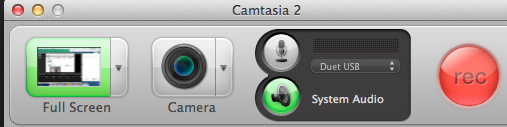...
- Launch Camtasia
- Close existing project or go to File > New Project
- Hit the Record button located on the middle toolbar
- The following window pops up:
- Select recording region:
- By default, Camtasia records the entire screen of your main monitor. Choose this option when your recording content includes:
A large or full-screen application or web browser.
Multiple applications or web browser windows.
Action that spans across the entire screen including the dock, application menus, etc
- You can also record a custom region. Record a region of the screen when:
You only want to show a specific window or region of the screen, no extra content.
You need to record at specific dimensions.
You want to record at dimensions larger or smaller than one of Camtasia's presets, but still maintain the same aspect ratio of the preset.
- Record using a preset when you want to share to a destination that requires specific dimensions such as YouTube, iPhone, or to embed on a website.
- To access custom region or preset region, click on the little triangle next to Full Screen and choose your desired region from the drop-down menu:
- To set your own custom region, choose Custom Region, crosshairs appear .
- By default, Camtasia records the entire screen of your main monitor. Choose this option when your recording content includes: