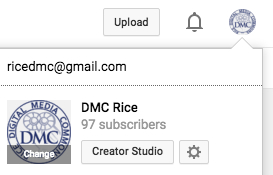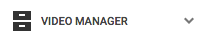...
- Log into your YouTube channel.Go to your Video Manager
- Click on your account located on upper right corner, then click on Creator Studio
- Then click on VIDEO MANAGER on the far left .
- Next to the video you want to add captions or subtitles to, click the drop-down menu next to the Edit button.
- Select Subtitles and CC.
- In the drop-down menu, choose the language that's spoken most in the video and click Set language.
- Note: If you change the setting for the original language of your video, all future translated subtitles will use the new language as the source for translations (your published and draft subtitles and closed captions won't be affected).
- Click the Add subtitles or CC button.
- Choose the language for the subtitles or closed captions you want to create. You can use the search bar to find languages that don't automatically show in the list.
- If you choose a language that you've already started working on, this will take you directly to your draft and you can start adding content again.
- Choose how you want to add subtitles or closed captions to your video:
- For more information, visit https://support.google.com/youtube/answer/2734796?hl=en
...