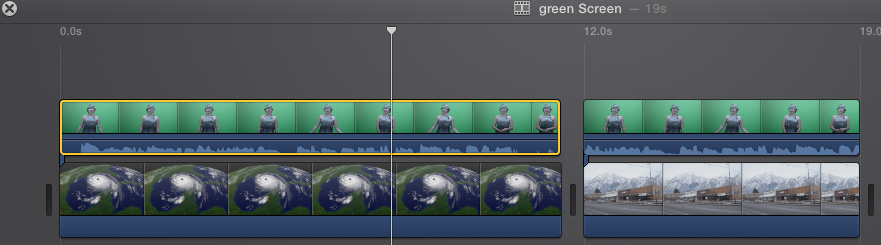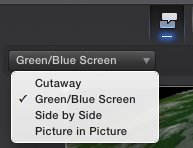...
A challenging part of creating a good chroma key is shooting the chroma key video, and in particular, using a good, well-lit background that provides a uniform color to remove. Additionally, it is important to use the best camera you can access and avoid using a highly compressed video format such as DV or MPEG-2 (from Apple support site: https://support.apple.com/kb/PH12665?locale=en_US).
DMC Video/Photography Studio is an ideal place to record your green screen footage, as it has green screen wall, 5 ceiling mounted LED lights, 2 stand lights, and a set of professional equipment reserved for the studio. For more information about the video studio resources, visit our website at http://library.rice.edu/equipment/dmc-video-and-photography-studio-b42e
The DMC also offers an array of equipment for free checkout, so alternatively, you may check out a portable green/blue screen from the DMC to record anywhere else.
How to use Chroma Keying effects?
We will primarily focus on iMovie chroma keying effects and Final Cut Pro X chroma keying effects in this document. Using green screen effect in iMovie is a very simple process. However,Use Green Screen Effects in iMovie : The process is simple,
butbut further adjustment to the iMovie green screen effect is unavailable.
- To use green screen in iMovie, first you need to start with an empty project and select the background you would like to use.
- Drag and drop the background video or image into the timeline.
- If the image has a zoom or other similar effect, click on the Adjust button, and select the Fit button if the image is already in the right aspect ratio, or Crop to Fill to resize it to fill the background, unless you prefer to use the default Ken Burn effect.
- Select the green screen footage you want to use and drag and drop it above the background.
- To make the background longer or shorter to match your green screen footage, drag the edge of the background.
- Click to select the green screen footage in the timeline, then click the drop down menu that defaults to Cutaway above the left corner of the viewer window and select Green/Blue Screen.
- The green should now be removed to reveal the background behind it.
Use Green Screen Effects in Final Cut Pro X