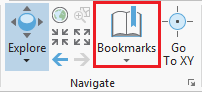...
When this button is selected, the order in which the layers are listed corresponds to the order in which the layers are visually stacked in the Map view. This order is similar to how the Bring Forward and Send Backward buttons work in PowerPoint. To test how the drawing order works, let's reorder the layers.
- In the Contents pane, click and hold the Census_2010_By_SuperNeighborhood layer name and drag and drop it above the BusStops layer.
You will notice that the Censusthe Census_2010_By_SuperNeighborhood layer is now drawn in front on top of the BusStops layer, meaning that bus stops are only visible in areas not covered by a super neighborhood. Since this visualization is not desireable, It is possible to add transparency to the super neighborhood layer or to symbolize it with a bold outline and a hollow fill, but, in general, it is best to have polygon layers at the bottom, so we will return the layers to their previous order.
- In the Contents pane, click and hold the Census_2010_By_SuperNeighborhood layer name and drag and drop it beneath the BusRoutesNBN layer, but above the Topographic basemap.
| Note |
|---|
Because the basemap is a solid image, any layers beneath it will not be shown at all, so ensure the basemap is always at the bottom of the layers in the Content pane. |
The check boxes to the left of each layer name toggle the visibility of each layer.
- Uncheck the BusStops layer.
- Uncheck the BusRoutes NBN BusRoutesNBN layer.
Now, in the Map view, only the super neighborhoods and major roads should be visible on top of the basemap.
...
- On the Map tab, in the Navigate group, ensure that the Explore button is selected by default.
To pan the map:
- Click and hold the left mouse button and drag the mouse and release.
To manually zoom:
- Hover your mouse cursor over the area you wish to zoom into in to and push the center scroll wheel away from you for incremental zooming. Pull the center scroll wheel towards you to zoom out.
-OR-
- Hover your mouse cursor over the area you wish to zoom into, hold down the right mouse button, and drag the mouse down for smooth zooming. Drag the mouse up to zoom out.
...
To zoom to the extent of a particular layer:
- In the Contents pane, right-click on a layer name and select Zoom To Layer the Census_2010_By_SuperNeighborhood layer name and select Zoom To Layer.
A spatial bookmark allows you to quickly return to a particular zoom extent in your Map view.
Exploring Data in Map View
Selecting Features Manually from the Map
Examining layer attributes
Selecting Features Manually from the Table
open attribute table
- Right-click the Census_2000_By_SuperNeighborhood layer and select Attribute Table.
...