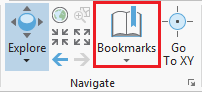...
Any time throughout the tutorial that you see reference to the file path C:\Users\gistrain\Desktop\IntroTutorialData, you will need to substitute it with the file path you have just selected.
The following step-by-step instructions and screenshots are based on the Windows 7 operating system with the Windows Classic desktop theme and ArcGIS for Desktop 10.1 SP1 software with an Advanced license. If your personal system configuration varies, you may experience minor differences from the instructions and screenshots.
...
Getting Started with ArcGIS Pro
Managing Projects
Opening an Existing Project
- Using Windows Explorer, locate and open your Intro folder.
- Double-click on the Intro.aprx file to open the existing project in ArcGIS Pro.
Creating a New Map
A map is a project item used to display and work with geographic data in two dimensions.
- On the ribbon, click the Insert tab.
- In the Project group, click the New Map button.
- In the Contents pane, click Map to select it.
- Click directly on the word "Map" a second time to rename it and type, "Super Neighborhoods". (If you end up double-clicking Map and open Map Properties, then rename under the General tab, the Name box.
Saving a Project
Any time you create a new project item, such as a map or a layout, or any time you spend time changing symbology to your liking, it is a good idea to save your project.
- Above the ribbon, on the Quick Access toolbar, click the Save button.
Managing Maps
Adding Data to a Map
In the Catalog Pane, double-click Databases > Intro.gdb to expand the contents.
Right-click the Census_2010_By_SuperNeighborhood feature class and select Add To Current Map.
Alternatively, click and hold the Major_Roads feature class and drag and drop it into the map view.
Symbolizing Layers with a Single Symbol
Change color of neighborhoods to light orange and border to medium gray.
Change color of major roads to black.
Navigating the Contents Pane
...
A spatial bookmark allows you to quickly return to a particular zoom extent in your Map view.
...
Exploring Data in the Map View
Selecting Features Manually from the Map
...