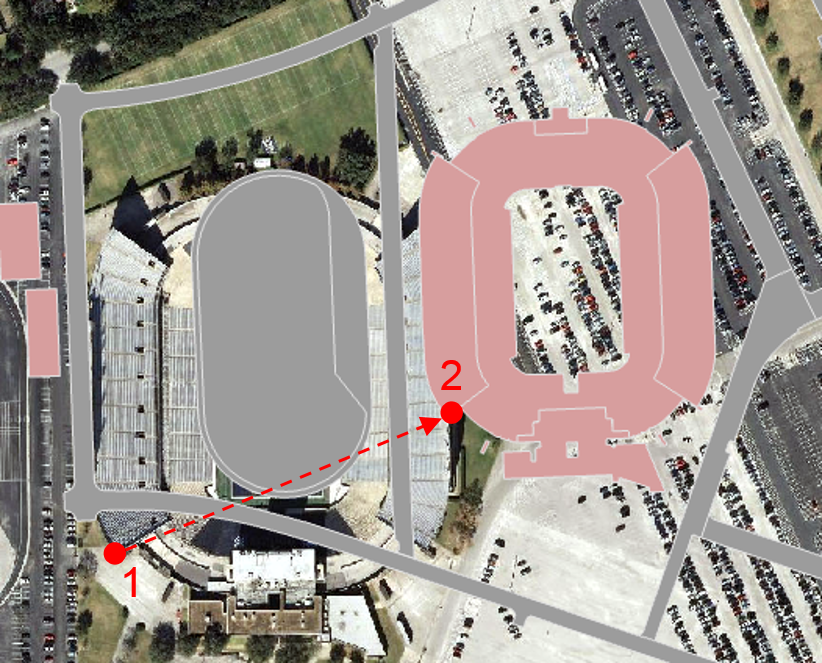...
- In the Table of Contents, uncheck the parking and sidewalks layers to make the aerial image easier to view.
- Visually, identify the football stadium in both the aerial layer and the buildings layer.
Hold down Shift and your cursor should switch from a pointer finger to a magnifying glass with a plus sign.
Info If you don't see the proper cursor, then you may need to re-select the Explore button on the Map tab in the ribbon.
- On the western portion of campus, click and drag a box around the football stadium in both layers to zoom into the area in which you will add your first control point.
- In the ribbon, on the Georeference tab, click the Add Control Points button. Your cursor will change to a crosshair.
Click on the southwest corner of the upper deck of the stadium in the aerial layer.
Info title Tip If your first click is on an unintended location, press Esc to remove the point. Then click the Add Control Points button again to resume adding a point.
- With a line linking to the first point you clicked on, click on the southwest corner of the upper deck of the stadium on the buildings layer.
...