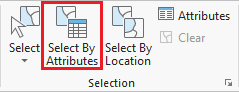...
- In the ribbon, click the Map tab.
- In the Selection group, click the Select By Attributes button to open the Select Layer By Attribute tool in the Geoprocessing pane.
- In the Geoprocessing pane, ensure the COH_HISTORIC_DISTRICTS layers is selected.
- Click click the Add Clause button.
- Use the drop-down menus to build the following expression: Name NAME is Equal to 'YOUR_NEIGHBORHOOD_NAMEOld Sixth Ward Historic District' and click the Add button.
- Ensure your Geoprocessing pane appears similar to that below and click Run.
Exporting Selected Features
- In the Contents pane, right-click the CensusCOH_2010HISTORIC_By_SuperNeighborhoodDISTRICTS layer name and select Data > Export Features.
- In the Geoprocessing pane, click the 'Output Feature Class' field to edit the name. Replace CensusCOH_2010HISTORIC_ByDISTRICTS_SuperNeighborCopyF with "MyNeighborhoodOld_Sixth_Ward". Ensure that you leave everything in the file path through Intro_Part1.gdb\.
Selecting Features By Location
...