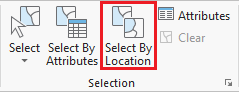...
- On the ribbon, click the Insert tab.
- In the Project group, click the New Map button.
- At the bottom of the Geoprocessing pane, click the Catalog pane tab.
- Rename My Neighborhood and add MyNeighborhoods, BusStops and BusRoutes.
- In the Selection group, click the Select By Location button to open the Select Layer By Attribute tool in the Geoprocessing pane. Select bus stops within neighborhood.
- Select bus routes within 100 ft of bus stop in neighborhood.
Exporting Selected Features
...
- In the Contents pane, right-click the COH_HISTORIC_DISTRICTS layer name and select Data > Export Features.
- In the Geoprocessing pane, click the 'Output Feature Class' field to edit the name. Replace COH_HISTORIC_DISTRICTS_CopyF with "MainStreet_MarketSquare". Ensure that you leave everything in the file path through Intro_Part1.gdb\.
...