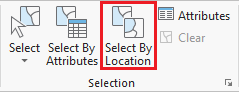...
- In the Selection group, click the Select By Location button to open the Select Layer By Attribute tool in the Geoprocessing pane.
Select
bus stops within neighborhood.
Select bus routes within 100 ft of bus stop in neighborhood.features from COH_HISTORIC_DISTRICTS that intersect Major_Rivers. Ensure your Geoprocessing pane appears similar to that below and click Run.
Exporting Selected Features
- In the Contents pane, right-click the COH_HISTORIC_DISTRICTS layer name and selectData > Export Features.
- In the Geoprocessing pane, click the 'Output Feature Class' field to edit the name. ReplaceCOH_HISTORIC_DISTRICTS_CopyF with "MainStreet_MarketSquare". Ensure that you leave everything in the file path through Intro_Part1.gdb\.
On the the Map tab, in the Selection group, click the Clear button to clear the selected features.
Now we will create a map of the historic district at risk of flooding due to proximity of a river. We could continue to do our mapping within the existing map, but, since we are now focusing on different thematic layers in a different geographic extent, this could be a good time to create a second map within our project.
- On the ribbon, click the Insert tab.
- In the Project group, click the New Map button.
- At the bottom of the Geoprocessing pane, click the Catalog pane tab.
- Rename the new map "RenameHistoric District Flood Risk" and addMyNeighborhoods, BusStops and BusRoutes.
...
- COH_HISTORIC_SITESLANDMARKS, MainStreet_MarketSquare and Major_Rivers to this map.
- Select features from COH_HISTORIC_SITESLANDMARKS that intersect MainStreet_MarketSquare. Ensure your Geoprocessing pane appears similar to that below and click Run.
- In the Contents pane, right-click the COH the COH_HISTORIC_DISTRICTSSITESLANDMARKS layer name and select select Data > Export Features.
- In the Geoprocessing pane, click the 'Output Feature Class' field to edit the name. Replace Replace COH_HISTORIC_DISTRICTSSITESLANDMARKS_CopyF with "MainStreet_MarketSquareHistoric_Sites_At_Risk". Ensure that you leave everything in the file path through Intro_Part1.gdb\.
On the the Map tab, in the Selection group, click the Clear button to clear the selected features.
- In the Contents pane, rick-click on COH_HISTORIC_SITESLANDMARKS and select Remove.
Presenting and Sharing Maps
...