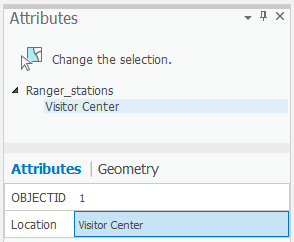...
7. On the Edit toolbar, click the Attributes button.
Using the ‘Attributes’ window pane is a quick way of updating the attribute values of one or more selected features when you are editing. The top of the window pane shows a hierarchy of the name of the layer and, underneath it, an identifier for the individual feature from that layer. The bottom of the window pane shows the field (a column in a table) names and the attribute values (a row in a table) for the feature.
...
This action stores the attribute values for that feature. Notice that the entry for the feature on the top of the window pane is no longer a generic number but has been replaced with the more descriptive Visitor Center, as show below.
10. Close the Attributes window pane.
You have now completed the first exercise and created a new point feature. In the next exercises, you will learn how to create new lines and polygons.
11. On the Edit toolbar, in the Manage Edits group, click the Save button.
12. To stop creating new features, close the Create Features window and your mouse will no longer be the Ranger stations symbol pane and click the Explore button on the Map toolbar in the Navigate group.
Exercise 1b: Digitizing lines and snapping
...