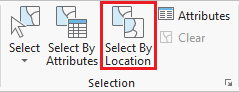...
- On the ribbon, click the Insert tab.
- In the Project group, click the New Map button.
- At the bottom of the Geoprocessing pane, click the Catalog pane tab.
- Rename the map My Neighborhood and add MyNeighborhood, BusStops and BusRoutes.
- In the Selection group, click the Select By Location button to open the Select Layer By Attribute Location tool in the Geoprocessing pane. Select bus stops within neighborhood.
. - Select BusStops for the 'Input Feature Layer'. Select Within a distance for the 'Relationship'. Select MyNeighborhood for the 'Selecting Features'. Type '50' for the 'Search Distance'. Ensure the 'Selection type' is 'New selection'. Ensure your panel looks like the one below and click Run.
- Do not clear the selection. Repeat Step 6, searching for bus routes within 100 ft of a bus stop in your neighborhood. Select BusRoutes for the 'Input Feature Layer'. Select Within a distance for the 'Relationship'. Select BusStops for the 'Selecting Features'. Type '100' for the 'Search Distance'. Ensure the 'Selection type' is 'Add to the current selection'. Ensure your panel looks like the one below and click Run.
Select bus routes within 100 ft of bus stop in neighborhood.
...
Presenting and Sharing Maps
...