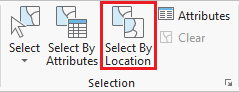...
- On the ribbon, click the Insert tab.
- In the Project group, click the New Map button.
- At the bottom of the Geoprocessing pane, click the Catalog pane tab.
- Rename the map My Neighborhood and add MyNeighborhood, BusStops and BusRoutes.
- In the Selection group, click the Select By Location button to open the Select Layer By Location tool in the Geoprocessing pane.
- Select BusStops for the 'Input Feature Layer'. Select Within a distance for the 'Relationship'. Select MyNeighborhood for the 'Selecting Features'. Type '50' for the 'Search Distance'. Ensure the 'Selection type' is 'New selection'. Ensure your panel looks like the one below and click Run.
- Do not clear the selection. Repeat Step 6, searching for bus routes within 100 ft of a bus stop in your neighborhood. Select BusRoutes for the 'Input Feature Layer'. Select Within a distance for the 'Relationship'. Select BusStops for the 'Selecting Features'. Type '100' for the 'Search Distance'. Ensure the 'Selection type' is 'Add to the current selection'. Ensure your panel looks like the one below and click Run.
Your map should now have selected all bus stops within 50 feet of your neighborhood as well as all bus routes that run within 100ft of those bus stops. - In the Contents pane, right-click the BusStops layer name and select Data > Export Features.
- In the Geoprocessing pane, click the 'Output Feature Class' field to edit the name. Replace BusStops with "MyBusStops". Ensure that you leave everything in the file path through Intro.gdb\.
- In the Contents pane, right-click the BusRoutes layer name and select Data > Export Features.
- In the Geoprocessing pane, click the 'Output Feature Class' field to edit the name. Replace BusRoutes with "MyBusRoutes". Ensure that you leave everything in the file path through Intro.gdb\.
- In the Contents pane, right-click and remove BusStops and BusRoutes. You should now have three layers in your Contents pane, UniversityPlace, MyBusStops, and MyBusRoutes.
...
Presenting and Sharing Maps
...