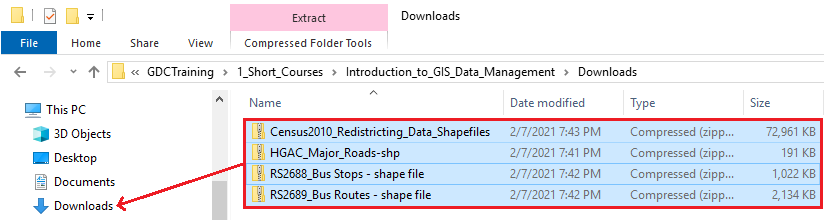...
- From the Start menu, click the Documents button.
- In the Navigation pane on the left side of File Explorer, double-click GISData (\\smb.rdf.rice.edu\research\FondrenGDC) (O:) > GDCTraining > 1_Short_Courses > Introduction_to_GIS_Data_Management > Downloads.
- To create a personal copy of the tutorial data, select all four zip folders and drag them into the Downloads folder IntroTutorialData folder onto in the DesktopNavigation pane.
- Close all windows.
OPTION 3: Accessing tutorial data online using a personal computerAnchor Option 3 Option 3
| Option 3 | |
| Option 3 |
...
If you are completing this tutorial from a personal computer, you will need to download the tutorial data online by following the instructions below:
| Info | ||
|---|---|---|
| ||
...
- Click IntroDownloads.zip above zip above to download the tutorial data.
- Open the your Downloads folder.
- Right-click Intro.zip and the compressed Downloads folder and select Extract All....
- In the 'Extract Compressed (Zipped) Folders' window, accept the default location into the Downloads folder click the Browse... button.
- On the left side of File Explorer in the Navigation pane, single-click the Downloads folder and click the Select Folder button.
- Uncheck Show extracted files when complete.
- Click Extract.Directly within the Downloads folder, drag the Intro
- folder onto your DesktopRight-click the original compressed Downloads folder and select Delete.
If you are completing this tutorial from a personal computer, you will need to download the tutorial data online by following the instructions below:
...