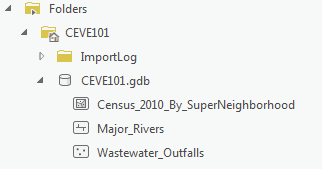...
The best option for getting the full GIS project experience is to download data from online GIS data portals. You will also gain exposure to the best GIS data websites for the Houston region. For this exercise, we will be looking at rivers and wastewater outfalls in Houston's Super Neighborhoods.
Downloading source data from GDC
Super Neighborhood Dataset
Click First, click the following link to obtain the super neighborhood Super Neighborhood dataset: SuperNeighborhoods2010Census.zip
Downloading data from source websites
H-GAC GIS
...
Dataset
The Houston-Galveston Area Council (H-GAC) is the 13-county Metropolitan Planning Organization (MPO) for the Houston region. Federal legislation requires that an MPO be designated for each urbanized area with a population greater than 50,000 people (as established by the U.S. Census Bureau) in order to conduct long-range metropolitan transportation planning and be eligible for Federal funding for transportation projects. Their mission to carry out metropolitan transportation planning means that MPOs are a great source of data on topics such as demographics, employment, land use, transportation, and environmental conditions and most of these topics are well-suited towards GIS analysis.
...
- On the Desktop, click the File Explorer icon located on the Windows Taskbar on the bottom left corner of the screen.
- In the left column, click My Computer. In the right column, double-click C:/ > Users > gis.ADRICE > Downloads. Ensure that you see the following zipped folders in your Downloads folder.
- Census_2010_By_SuperNeighborhoodSuperNeighborhoods2010Census
- Major_Rivers
- Wastewater_Outfalls
- Select all three folders.
- Right-click any of the selected folders and select 7-Zip > Extract Here. Your data is in a file folder in its decompressed format and ready to be brought into ArcGIS Pro.
...
- In the Catalog pane on the right, expand Folders > CEVE101 > CEVE101.gdb. There are currently no data in this folder.
- Right-click Folders and select Add Folder Connection.
- In the left column click Computer. in the right column double click C: > Users > (your user). Single click Downloads and select OK.
- In the Catalog pane, expand Downloads.
- Fully expand all folders and geodatabases in the Downloads folder.
- Drag and drop the Major_Rivers feature class into the CEVE101.gdb
- Repeat drag and drop for Wastewater_Outfalls
- Right-click the CEVE101.gdb and select Import > Feature Class
- Click the Browse button to navigate to input features. In the left column click Folders. In the right column click Downloads > Census_2010_By_SuperNeighborhood. Single click Census_2010_By_SuperNeighborhood.shp > SuperNeighborhoods2010Census > SuperNeighborhoods2010Census > CEVE101.shp .
- Type "Census_2010_By_SuperNeighborhood" into the Output Feature Class bar.
- Click Run.
- In the Catalog pane, expand the CEVE101.gdb. There are now three feature classes contained within: Major_Rivers, Census_2010_By_SuperNeighborhood, Wastewater_Outfalls
- Right-click on the Downloads folder. Select Remove.
...