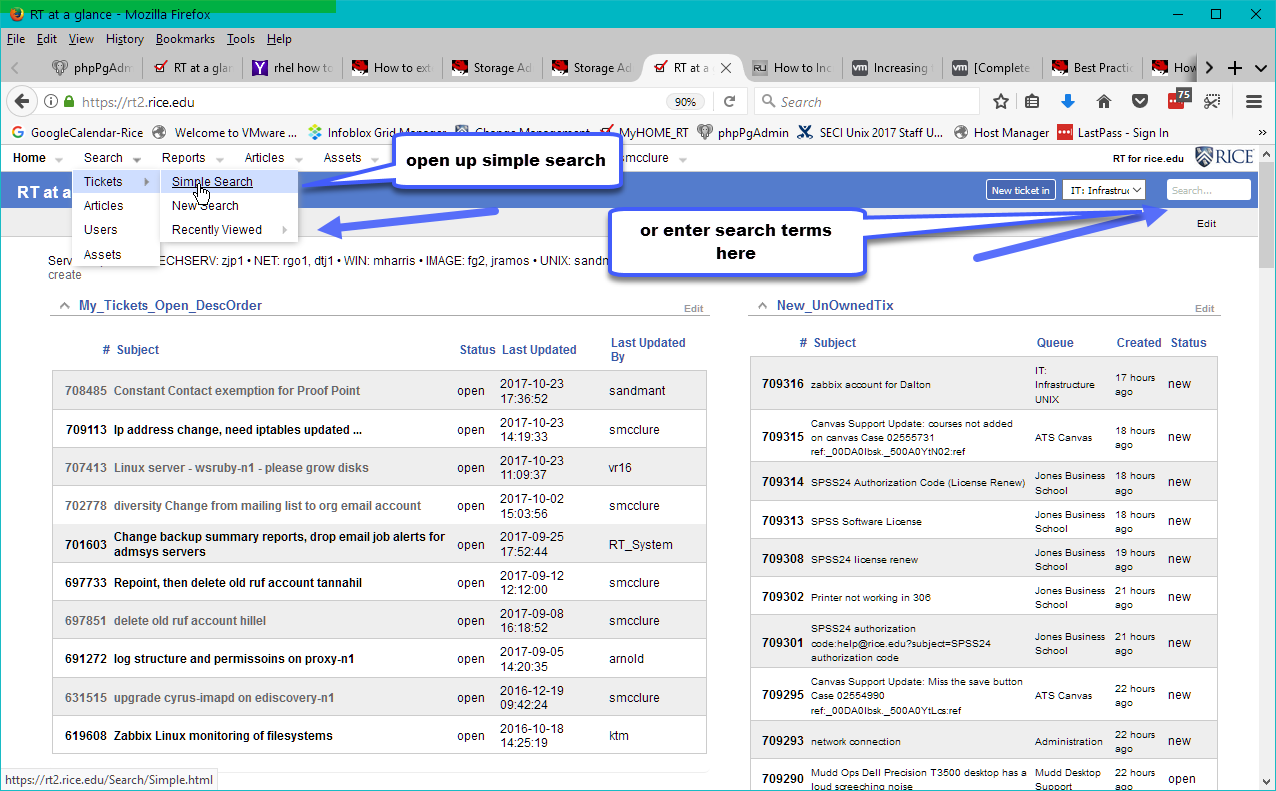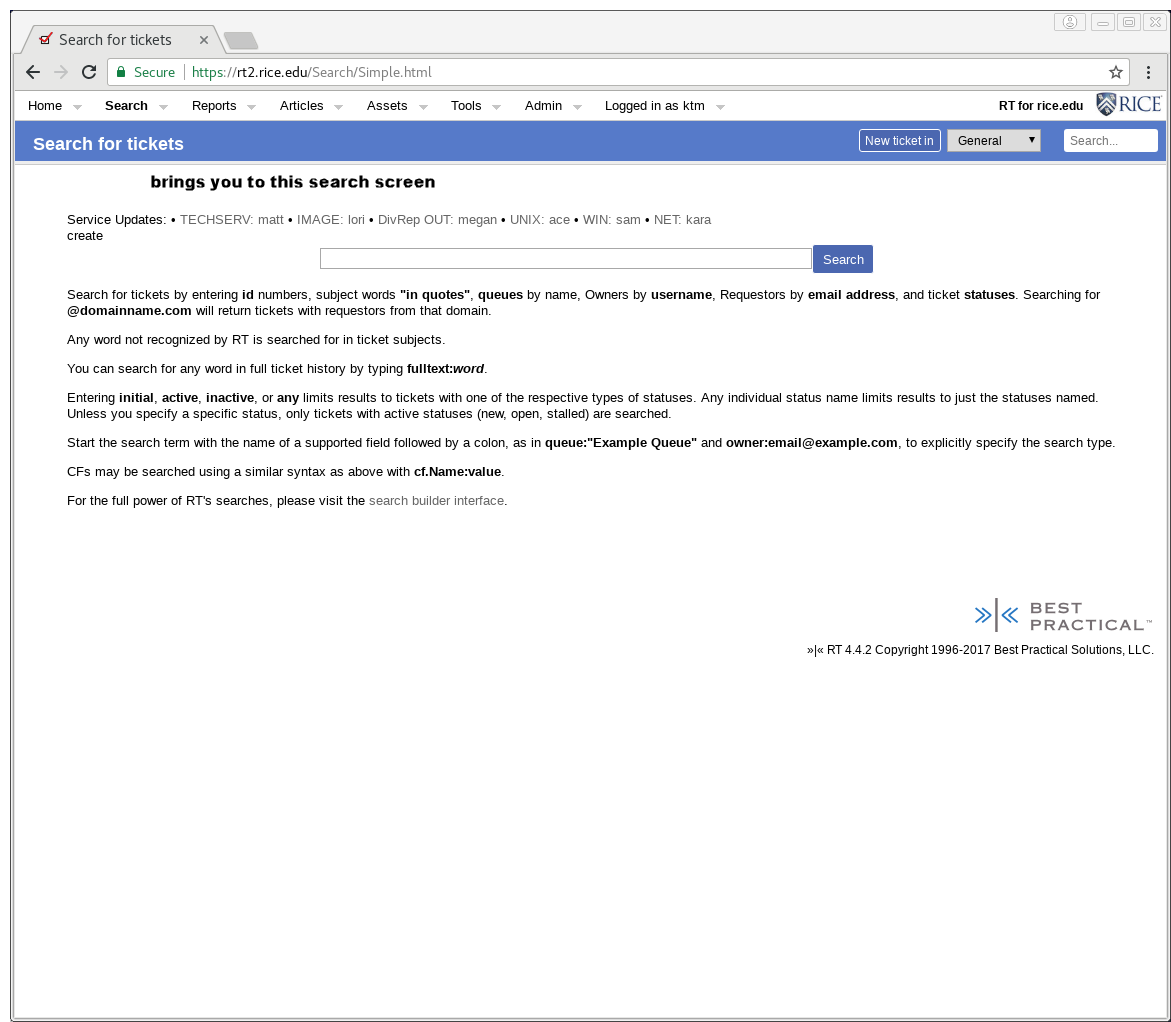...
- on the Search Window, upper right-hand corner
- Selecting Search => Tickets => Simple Search from menu tab
- Brings you to a simple search screen
- Once you have a search, you can easily update your search in the search window , using the " / " keyboard shortcut
...
- default search ticket status is for (new, or open, or stalled) tickets
- any = tickets of any status
- inactive = resolved tickets
- netID - defaults to search for owner
- smcclure = all tickets owned by smcclure
- email_address - defaults to search for requestor
- skmcclure@gmail.com = tickets requested by skmcclure@gmail.com
- term: queue:"Exact Queue Name" i.e., queue:"OIT: CS-Advanced Client Services"
- term: fulltext:word -Search for word anywhere in full ticket
- i.e., fulltext:COB = any ticket with COB in ticket
- i.e., fulltext:"COB IP" = any ticket with 'COB' AND 'IP' anywhere in ticket
Examples
Example 1:
Using Simple Search: Checking for Troy's tickets, or tickets about COB and IP issues, Troy and others
- Search for active tickets for teh2 (enter: teh2) (4 active tickets)
- Jump to search window with " / "
- Add: fulltext:COB = active tickets with COB anywhere in tickets (2 active tickets, for teh2 )
- Add: fulltext:"COB IP", drop teh2 = tickets with both COB and IP anywhere within ticket, any owner (5 active tickets)