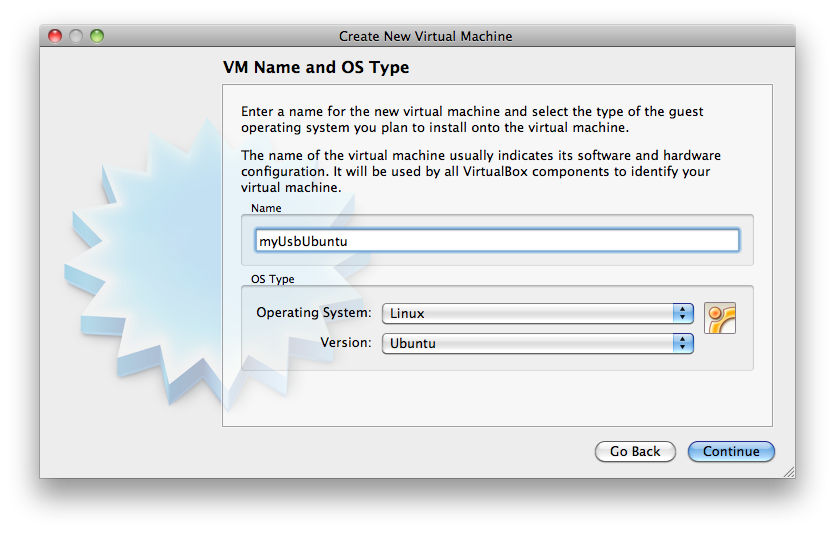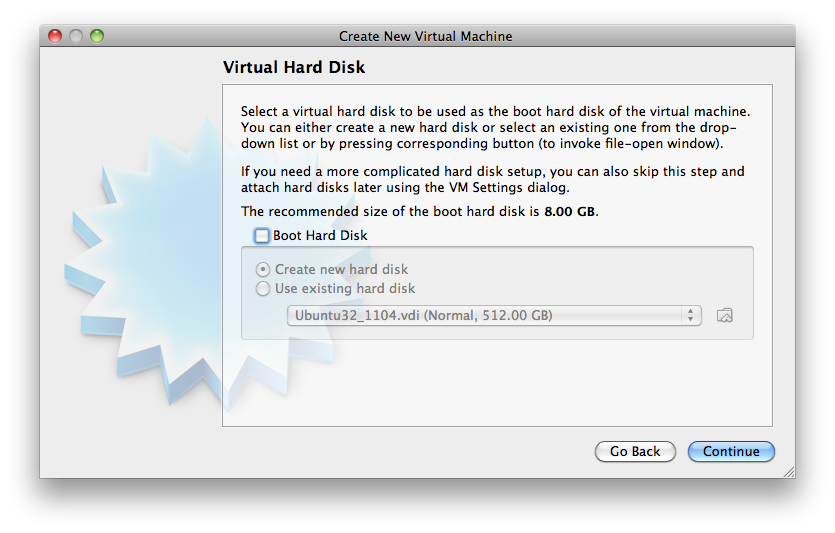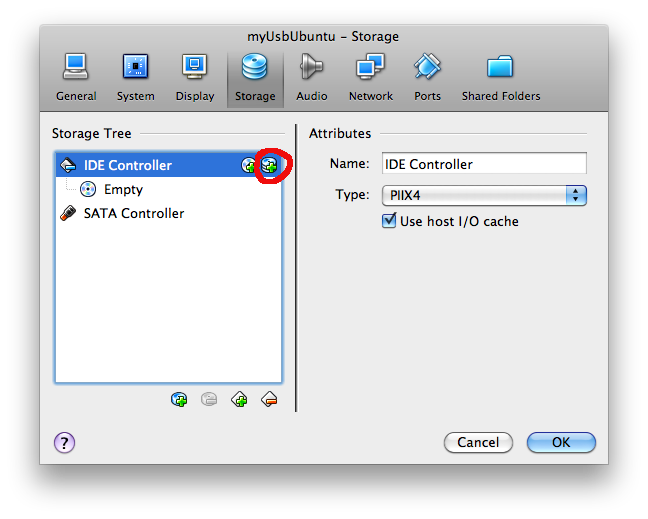...
lkraav's post on forums.virtualbox.org helped me to figure it out.
- Create a new VM
- Uncheck the "Boot Hard Disk" option
- Connect the USB disk to your iMac, and choose "ignore" if your system says "The disk you inserted was not readable by this computer".(Because iMac does not understand ext3/4 file systems.)
- Figure out the device name using "Disk Utility"(Under Application -> Utilities). Mine was /dev/disk1
- Create a vmdk file.
No Format ~/VirtualBox VMs$ VBoxManage internalcommands createrawvmdk -filename MyUsbUbuntu/WD80.vmdk -rawdisk /dev/disk1 RAW host disk access VMDK file MyUsbUbuntu/WD80.vmdk created successfully. - Add an IDE Disk
- Choose the vmdk file just created.
- Boot your virtual machine and enjoy your Ubuntu OS.
| Note | ||
|---|---|---|
| ||
Refer to my post here to get a better resolution. |