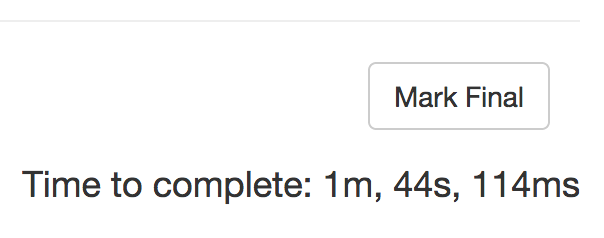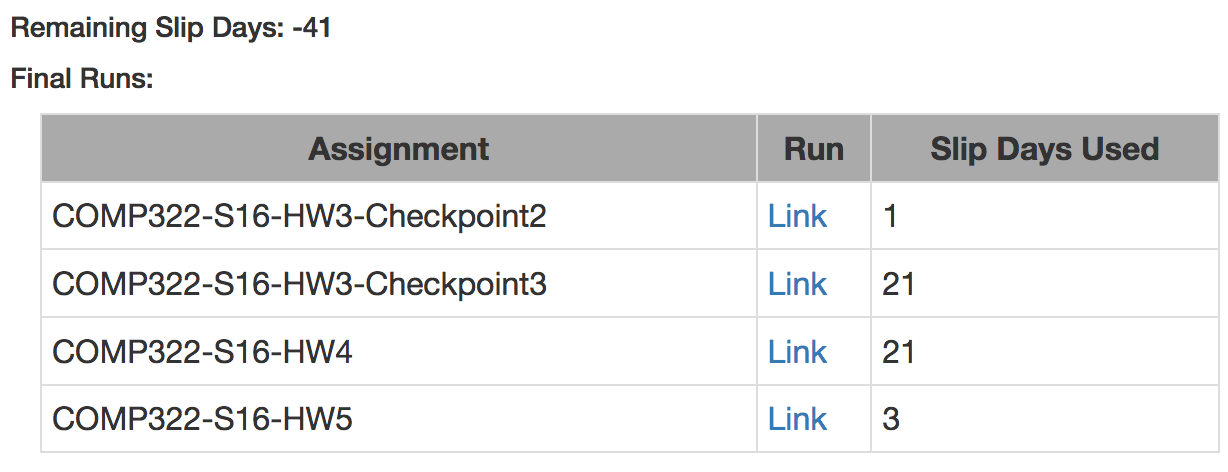...
The autograder comes with a user guide at http://ananke.cs.rice.edu/user_guide and FAQ at http://ananke.cs.rice.edu/faq, both of which are short but useful reading before jumping into using the autograder. Much of the information below is repeated on those pages.
The autograder is intended to facilitate rapid feedback on labs and assignments. Rather than completing an assignment and then waiting weeks to receive a grade and comments from the teaching staff, the autograder allows you to test your homework submission repeatedly (as many times as you like) in the same environment and on the same tests as the teaching staff will. It is our intention that prior to submission you should know exactly the grade you will receive on the programming portion of each assignment.
For homeworks, we will also use the autograder as the submission system (in place of systems you might have used in other courses, such as Owlspace, Canvas, or turnin). Again, this improves transparency and allows you to select exactly which execution of your homework you would like to be graded on. It also enables automated tracking and reporting of slip days so that students and staff do not have to manually track them. To select a run of your homework as a final submission, click the "Mark Final" button in the top-right corner of your run page.
Note that you can select as many final runs as you like prior to a given assignment's deadline, and that selecting selecting one run as final for a given assignment does not prevent you from selecting another later run as final. For example, you might select one run as final for an assignment a few days before an assignment deadline, but then with more work achieve better results on a later run. You can select the later run as your new final run, which will automatically de-select any existing final the earlier run. However, selecting a final run after a homework deadline will automatically cost slip days.
Selecting a run as final will mark it as FINAL in your Overview page:
and give you the option to de-select it on the Run page:
You can also view your selected final runs for all assignments and your remaining slip days in your Profile page (accessible from the right side of the top menu in the autograder):
(Note that the above image should not be representative, and the teaching staff recommends you not get to the point where you have -41 slip days).
...