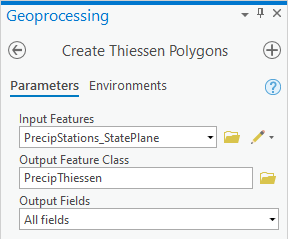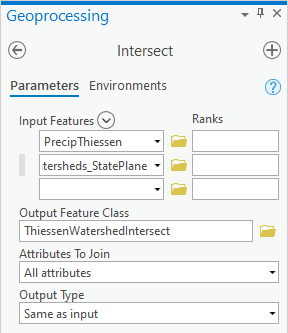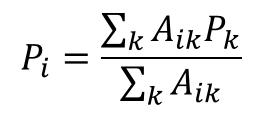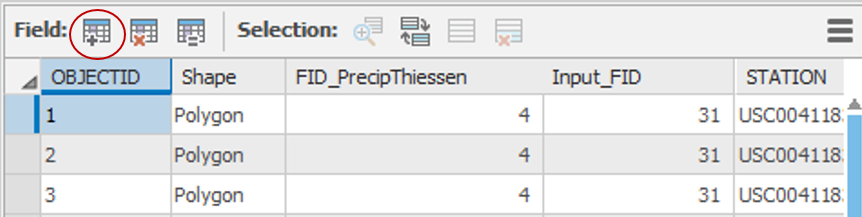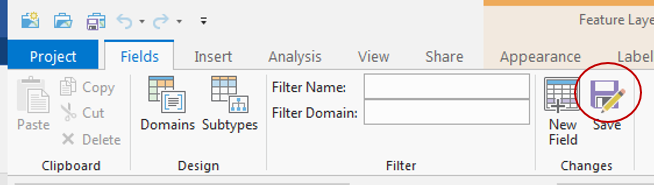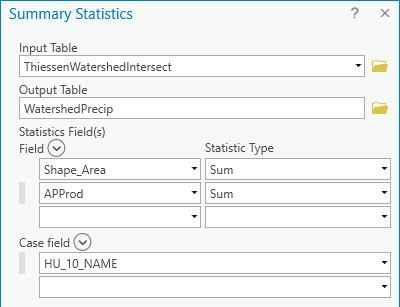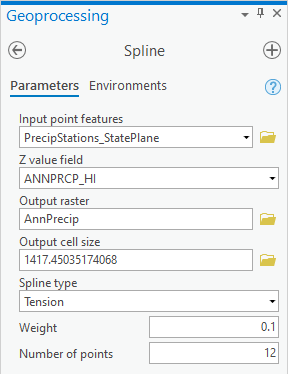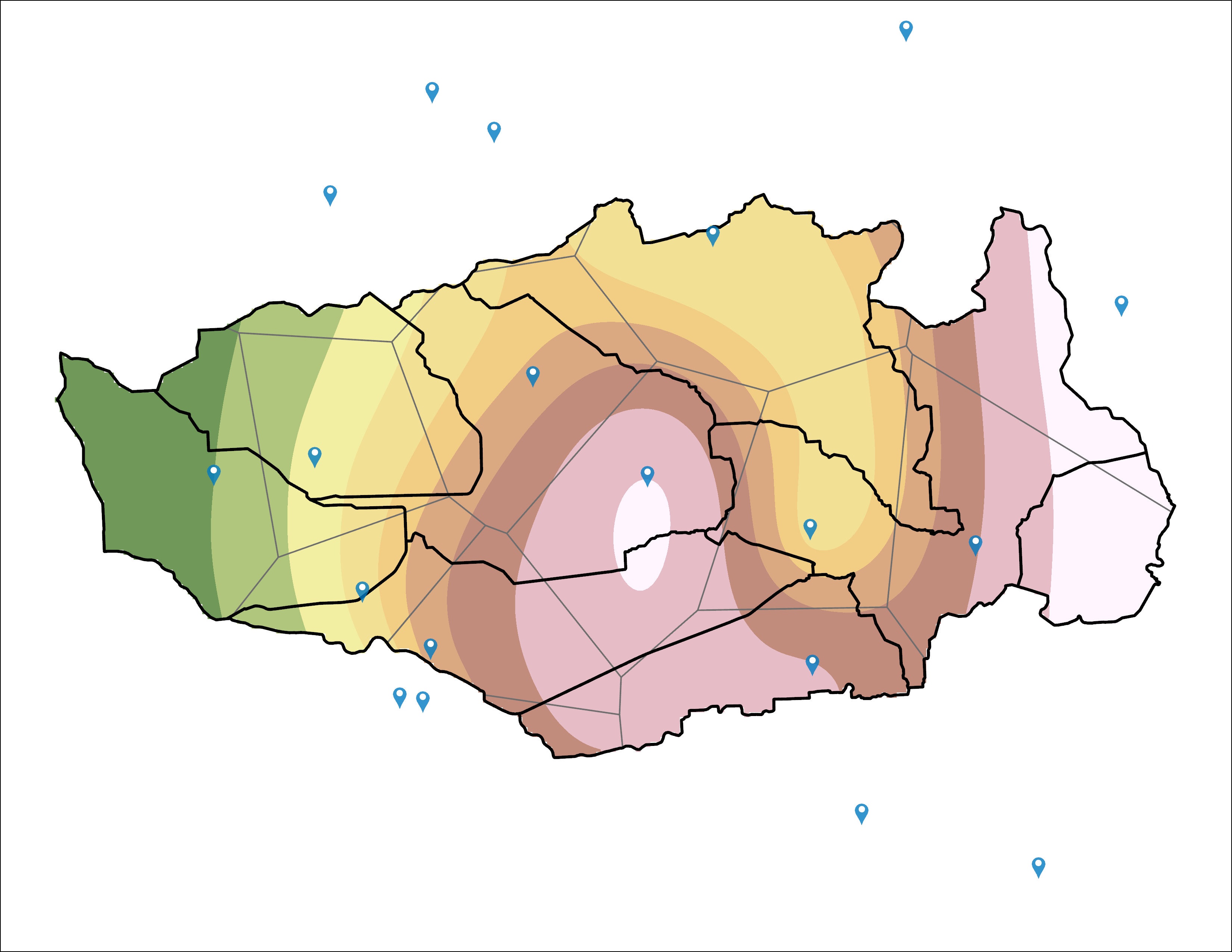...
- In the Analysis tab, click the Tools button to open the Geoprocessing pane.
- In the 'Find Tools' search box, type "project".
- Click the Project tool.
- For ‘Input Dataset or Feature Class’, use the drop-down menu to select the Watersheds layer.
- For ‘Output Dataset or Feature Class’, rename “Watersheds_Project” to “Watersheds_StatePlane”, since that is the name of the projection you will be using.
- Next to the ‘Output Coordinate System’ box, click the Select Coordinate System button.
- Double-click Projected Coordinate Systems → State Plane → NAD 1983 (US Feet).
- Select NAD 1983 StatePlane Texas S Central FIPS 4204 (US Feet) and click OK.
...
- At the top of the Geoprocessing window, click the Environments tab on the right.
- Under the 'Processing Extent' section, for 'Extent', select Current Current Display Extent.
- At the top of the Geoprocessing window, return to the Parameters tab on the left.
- For ‘Input Features’, select the PrecipStations_StatePlane layer.
- For ‘Output Feature Class’, rename the feature class from “PrecipStations_StatePlane_Cr” to “PrecipThiessen”.
- For ‘Output Fields’, select All fields.
- Ensure your ‘Create Thiessen Polygons’ window appears as shown below and click Run.
...
- At the top left of the Geoprocessing pane, click the Back button.
- In the search box, type "intersect".
- Click the Intersect tool.
- For ‘Input Features’, select the PrecipThiessen and the Watersheds_StatePlane layers.
- For ‘Output Feature Class’, rename it from PrecipThiessen_Intersect to “ThiessenWatershedIntersect”.
- Ensure your ‘Intersect’ window appears as shown below and click Run.
- In the Contents pane, remove the the PrecipThiessen layer.
- Zoom to the ThiessenWatershedIntersect layer.
...
- Open the ThiessenWatershedIntersect layer attribute table.
Notice that the original 8 watersheds have now been divided into 41 sections indicating which areas of each watershed are closest to each rain gage. Let Pk denote the annual precipitation associated with each rain gage and Aik denote the area of the intersected polygon associated with rain gage k and watershed i. The area weighted precipitation associated with each watershed is
You will add a new field to the table to calculate the elements of the numerator of the equation. - ClickAt the top left of the attribute table, click the Add Field… button on top , which will open up the Fields view of the table display.
- For ‘Name:’, type At the bottom of the Fields table, rename the new field from Field to “APProd”.
- Use the ‘Type:’, ‘Data Type’ drop-down menu to select Double and click.
- On the Ribbon, Save on the Fields tab, click the Save button.
- Close the Fields view of the table.
- Scroll to the far right of the ThiessenWatershedIntersect table.
- Right-click the APProd field name and select Calculate Field.
- Using the fields and buttons or by typing, enter “!ANNPRCPHI! * !Shape_Area!”.
- In the 'Fields' list, double-click ANNPRCP_HI.
- Underneath the 'Helpers' list, click the * button.
- In the 'Fields' list, double-click Shape_Area.
Ensure your ‘Calculate Field’ window Ensure your ‘Field Calculator’ appears as shown below and clickRun OK.
The APProd field now contains the numerator values in the equation. You are now ready to summarize the calculated statistics by watershed.
Right-click the HU_10_NAME field name and select Summarize…Summarize.
- For ‘Output Table’, rename the table from ThiessenWatershedInteract_S to “WatershedPrecip”.
For statistics fields'Statistics Field(s)', use the drop-down menu to select the Shape_Area field and select Sum.
- Select the APProd field and select Sum.
- For ‘Output Table’, rename the table from ThiessenWatershedInteract_St to “WatershedPrecip”.
'Field' and the Sum 'Statistic Type'.
- For the second statistics field, select the APProd 'Field' and the Sum 'Statistic Type'.
- Ensure the 'Case field' is the HU_10_NAME field, which will summarize the statistics by watershed.
- Ensure your 'Summary Statistics" window Ensure your Geoprocessing pane appears as shown below and click RunOK.
The resulting table gives the numerator and denominator in the equation for each watershed.
...
Now you will calculate precipitation for each watershed using a different interpolation method.
- Close the WatershedPrecip table and the ThiessenWatershedIntersect attribute table.
- Turn off the ThiessenWatershedIntersect layer.
- Right-click the Watersheds_StatePlane layer and select Zoom to Layer.
- Open ToolboxAt the top left of the Geoprocessing pane, click the Back button.
- In the search box, type "spline".
- Click the Spline (Spatial Analyst Tools toolbox, click the Interpolation toolset then the Spline ) tool.
- On At the top of the Geoprocessing window, click the Environments tab. the Environments tab on the right.
- Under the 'Processing Extent' section, for 'Extent', select For Extent, use the drop-down menu to select Current Display Extent.
- Use the ‘Mask’ drop-down menu to select the Watersheds_StatePlane layer.
- Under the 'Raster Analysis' section, for ‘Mask', select the Watersheds_StatePlane layer, which will clip the resulting raster.
- At the top of the Geoprocessing window, return to the Parameters tab on the left.
- Go back to Parameters. For ‘Input point features’, drag in the select the PrecipStations_StatePlane layer.
- Use the For ‘Z value field’ drop-down menu to , select the ANNPRCPHI ANNPRCP_HI field that contains the values you wish to interpolate.
- For ‘Output raster’, rename the exported raster from Spline_Preci1 to “AnnPrecip”.
- Use the For ‘Spline type’ drop-down menu to select TENSION, select Tension.
- Ensure your Geoprocessing pane appears as shown below, and click Run.
The result is a solid surface estimating the rainfall at each cell, based on the data collected at each rain gage. Turn the Thiessen ThiessenWatershedIntersect polygons back on to and give them a hollow fill. Also symbolize the Watersheds_StatePlane layer and put it on top of the Thiessen layer. Symbolize the rain gages as you desire.
...
Create an 8.5 x 11 layout showing the Thiessen polygon boundaries, interpolated rainfall layer and rain gage locations.
TOP MAP WAS THE ORIGINAL MAP, BOTTOM IS MY SCREENSHOT WHICH HAS SOMEWHAT DIFFERENT DATA. NOT SURE IF IT MATTERS BUT THOUGHT IT WORTHWHILE TO AT LEAST CHECK
Using the techniques you learned earlier in this lab, use the " Zonal Statistics as Table " tool to export a table containing the total annual rainfall for each watershed, as calculated from the AnnPrecip spline interpolation layer and format the table in Excel.
...