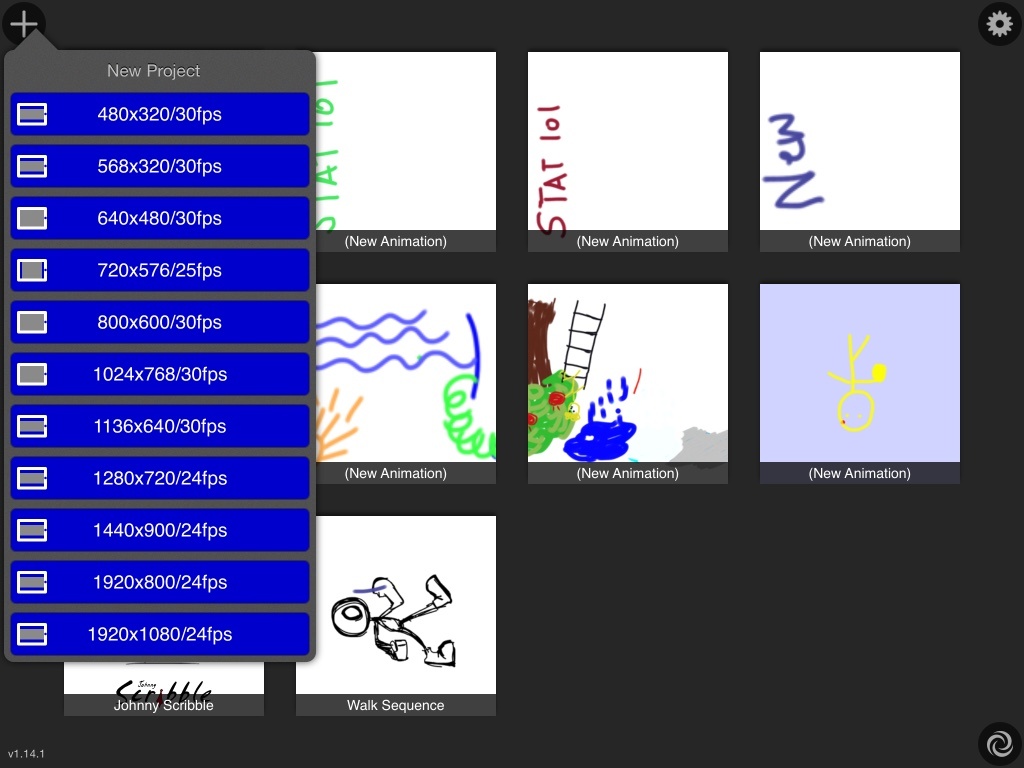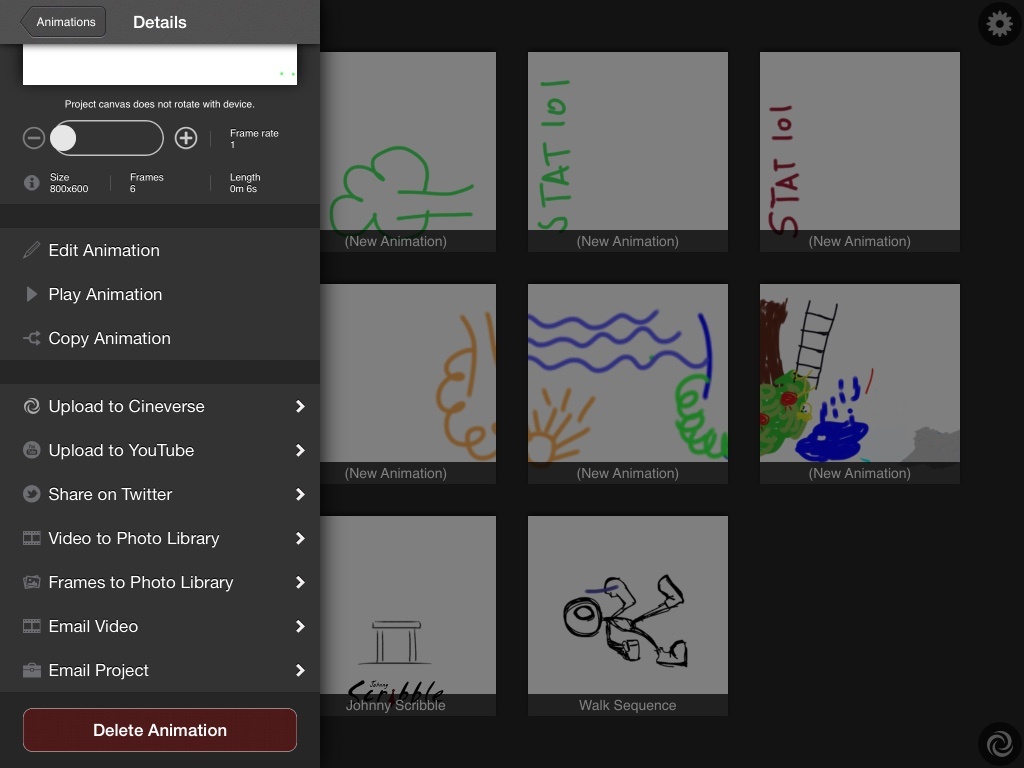...
- Open the App – Animation HD
- To Create new Animation – Click on “+” Sign on upper left corner
- Choose desired animation style/size from dropdown as shown below. We recommend choosing either 1024x768/30fps or 1920x1080/24fps.
4. Click on New Animation. Select desired Frames per Rate. We recommend 24fps or 30fps. Once done Click on Edit Animation to create the animation.
...
- Frames: Modify frames. Click on frames to edit them i.e add/duplicate/delete
- Duplicate: Duplicate a frame, up to 10 at a time. This function is very important. In general, you want to repeat one frame for at least 1-2 seconds (i.e. 24/30-48/60 frames) for simple scenes or 3-4 seconds (72/90-96/120) for complicated scenes. You also use Duplicate function to build up one complex scene gradually.
- Add: Add a new frame
- Play: Play the animation in a sequential manner
...
8. To Save/share – click on Exit, click on your animation and choose from options given like Upload to YouTube, Twitter etc. IMG
9. If one chooses Videos to Photo Library, Video is saved as an mp4 file in Photos folder in Ipad. It can be transferred to pc by connecting ipad to pc via USB cable.