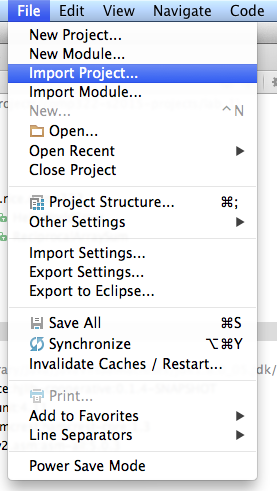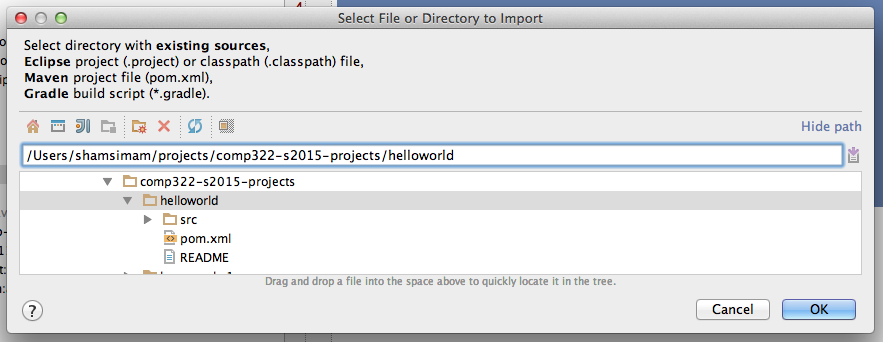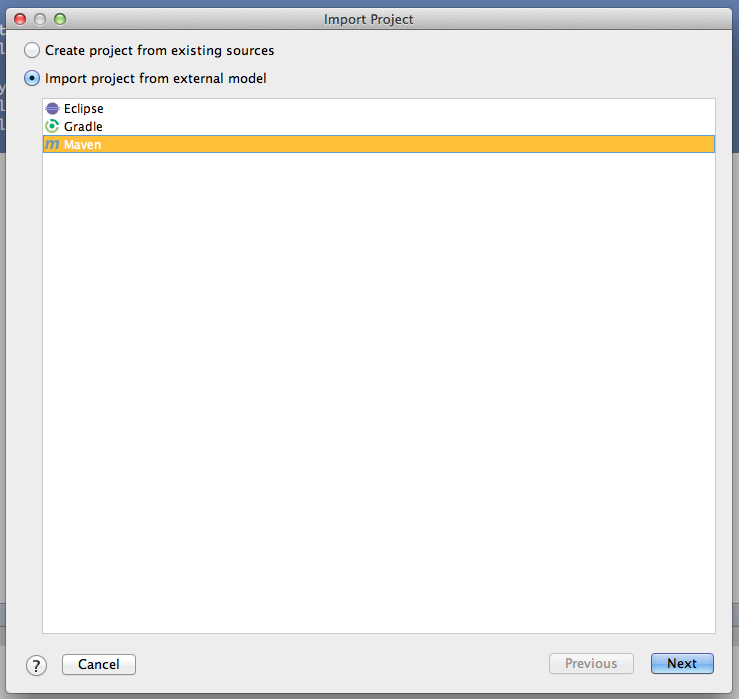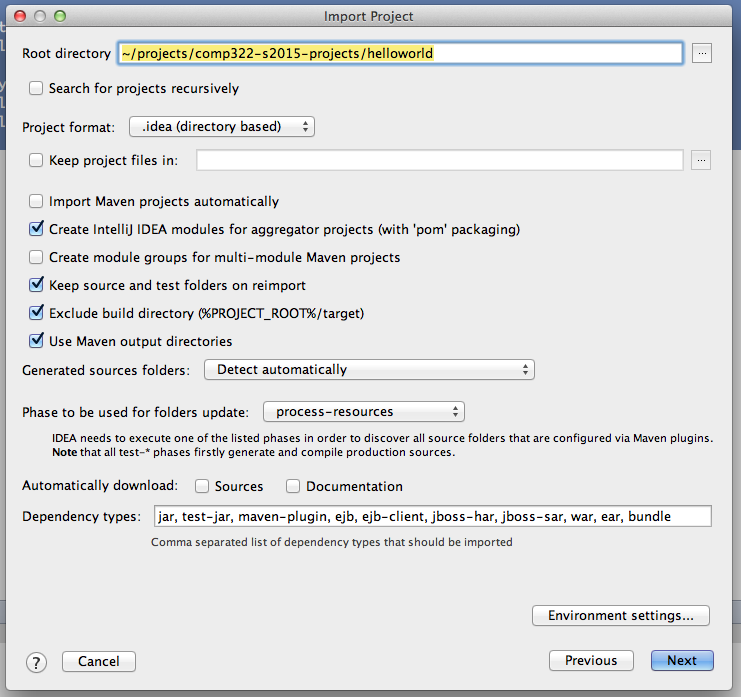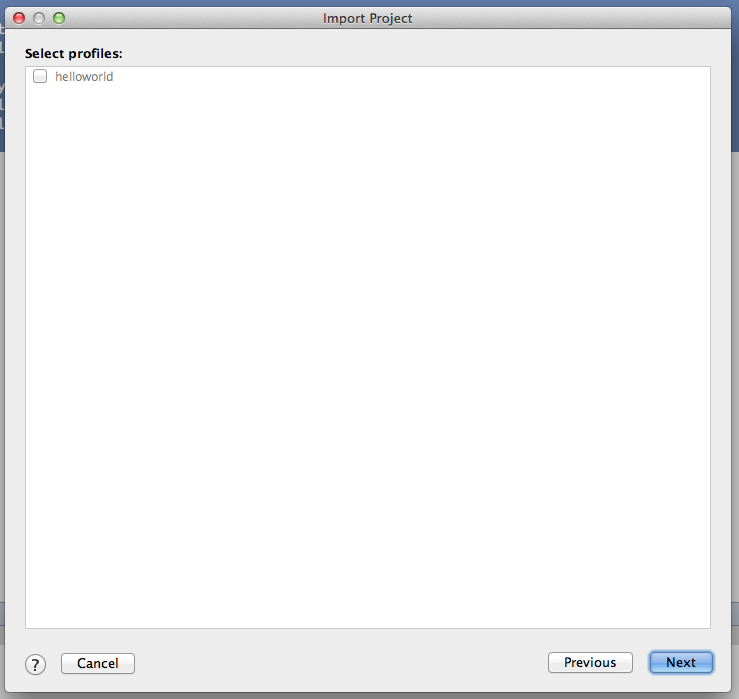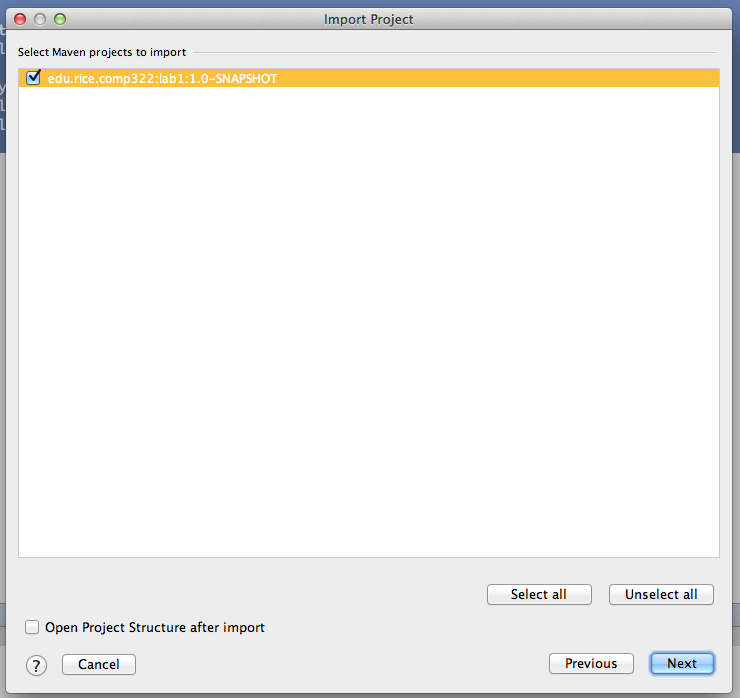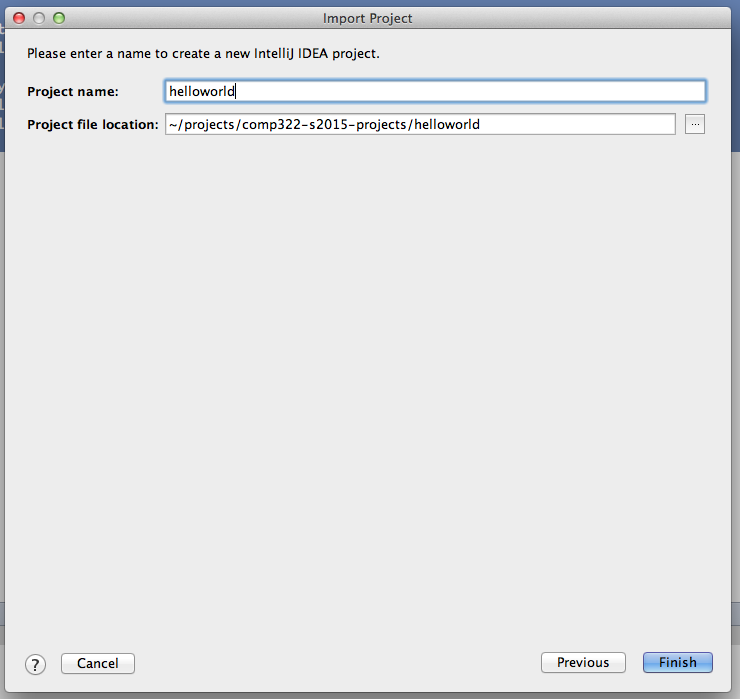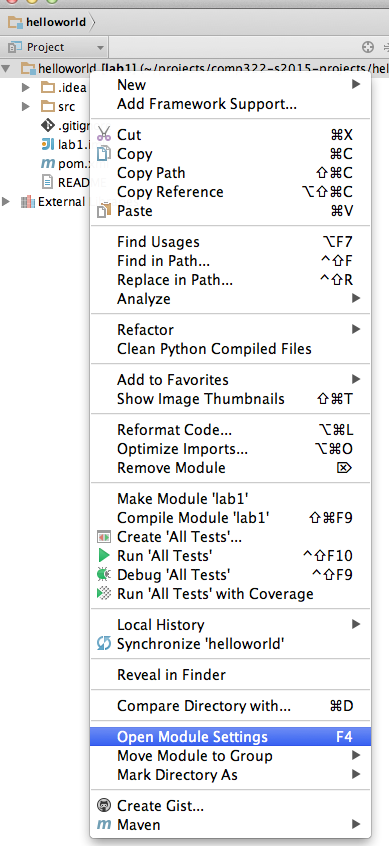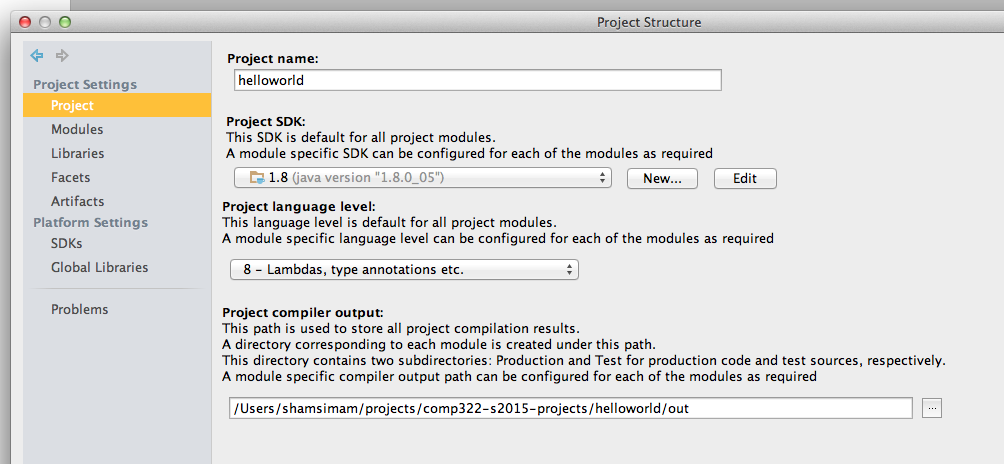...
We show how to set up a simple Maven project with a HJlib HelloWorld program in IntelliJ. Similar steps can be followed for other IDEs like Eclipse.
First, download the helloworld.zip file and unzip it into a directory of your choice (e.g. /Users/shamsimam/projects/comp322-s2015-projects/helloworld).
Next, import this project into IntelliJ create a new project using the File -> New Import Project Menumenu option.
This should show a popup window as followsthe following series of popups:
Now, choose a name for your project and a directory location for the project. Remember to select the Java 8 SDK and click Next:
On the next window click Finish, we do not need dependencies on any other technologies.
We now need to add the previously downloaded HJlib jar from Step 2 as a dependency to this project. We need to do this from the module settings.
First enable the project view, befretrying then right-clicking on the root folder to change the module settings.
We will be using Java 8 lambdas while developing with HJlib, so we need to ensure the language level settings in the project:
NextNotice, we need to add the library dependencydependencies have already been resolved thanks to maven:
Clicking on the plus icon and selecting a Java library allows us to choose the location for the jar file:
...