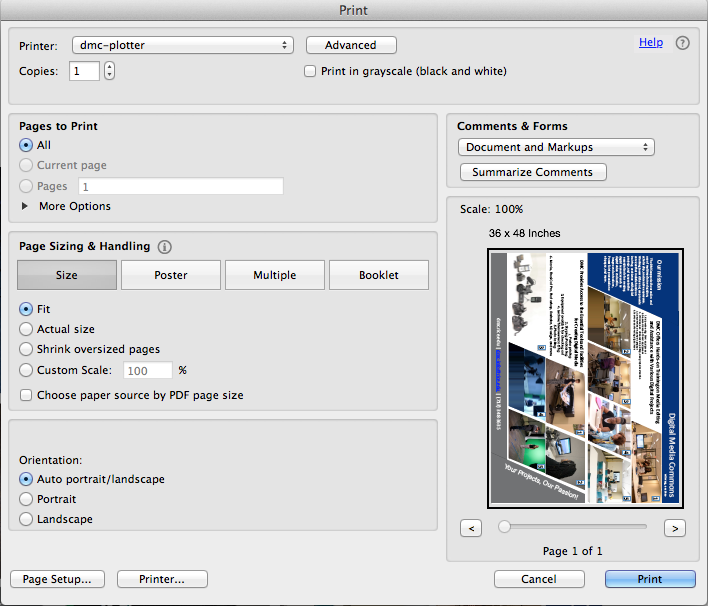...
- Open the PDF poster file with Adobe Acrobat on station 11any Mac stations.
- Rotate your poster 90 degree so that the poster is in portrait orientation.
- Go to File -> Print
- On the Print window, click on Page Setup
- Click Yes on the pop-up Page Setup dialog window.
- On the Page Setup window, Format for: dmc-plotter, Paper Size - Custom Paper Sizes, make sure your Paper Size is set up as shown in the image below:36 inch wide and 48 inch high.
- On the Page Setup window, make sure your setup is as follows.
- Then click OK on the Page Setup window.
- If your poster does have at least 0.5 inch margins on all the four sides, on the Print window choose Page Scaling: Actual Size instead of Fit to have your poster printed at 100% scale.
- If your poster doesn't have any margins on all the four sides, in general choose Fit Custom Scale 98% to print the whole poster.
- If for some reason the plotter is cutting off the sides of the poster and changing "Custom Scale" doesn't resolve the issue, then remove 1 inch from the height dimension in page setup and print using Fit setting: