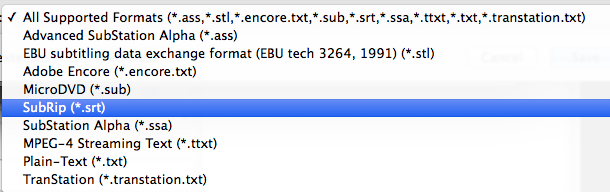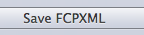...
- All DMC video editing stations have Aegisub installed and it looks like this:
- Open Aegisub, simply enter your caption text alongside a start and finish timecode. The first timecode is a start timecode; second timecode is the finish timecode for this line of text; the third timecode is the line duration. You can adjust the timecode according to your video. Press Enter to add this line to the sequence window below.
- Use spacebar to play and pause your video within Final Cut Pro X or with any other media player while you are creating SRT file with Aegisub. Try to make the start and end timecode as accurate as possible.
- Repeat the step 2 until all the lines are inputted.
- Go to File > Export As..., continue to click on Export, and be sure to save as SubRip(*.srt) file type.
Step II: Create XML file with X-Title Exporter
- Open X-Title Exporter from any of DMC video editing stations .
- Click on , and locate .srt file you exported from Aegisub.
- You should see .srt file is opened within X-Title Exporter, then click on