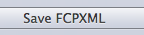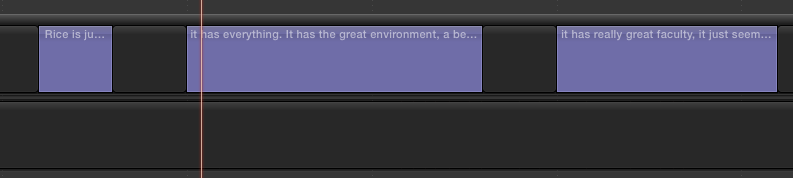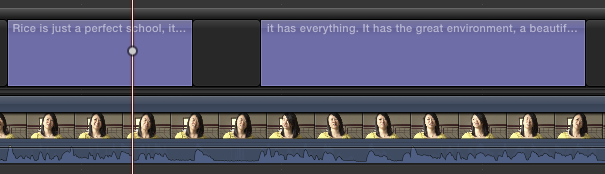...
Step II: Create FCPXML file with X-Title Exporter
- Open X-Title Exporter from any DMC video editing station .
- Click on . Then locate .srt file you exported from Aegisub.
- You should see .srt file is opened within X-Title Exporter, then click on to convert .srt file to FCPXML file.
Step III Import FCPXML file into Final Cut Pro X
- Open your Final Cut Pro X project and go to top menu, click on File >Import>XML...
- Import FCPXML file you converted in STEPII into Final Cut Pro X. It will be available in the browser window as a Final Cut Pro X Project. Double click on the FCPXML file to open it into timeline window. You should see subtitle is displayed on the top track as text like this:
- Place your video right below the subtitle track. If the subtitle is little off, you can always adjust the duration by dragging the edge of each text to shorten or prolong so the subtitle would match the video perfectly.
- You can also use adjust the font or size or line spacing, tracking, etc of the subtitle to your desired format in FCPX inspector window:
For more questions, please ask DMC staff member Nadalia Liu (nadalia@rice.edu).