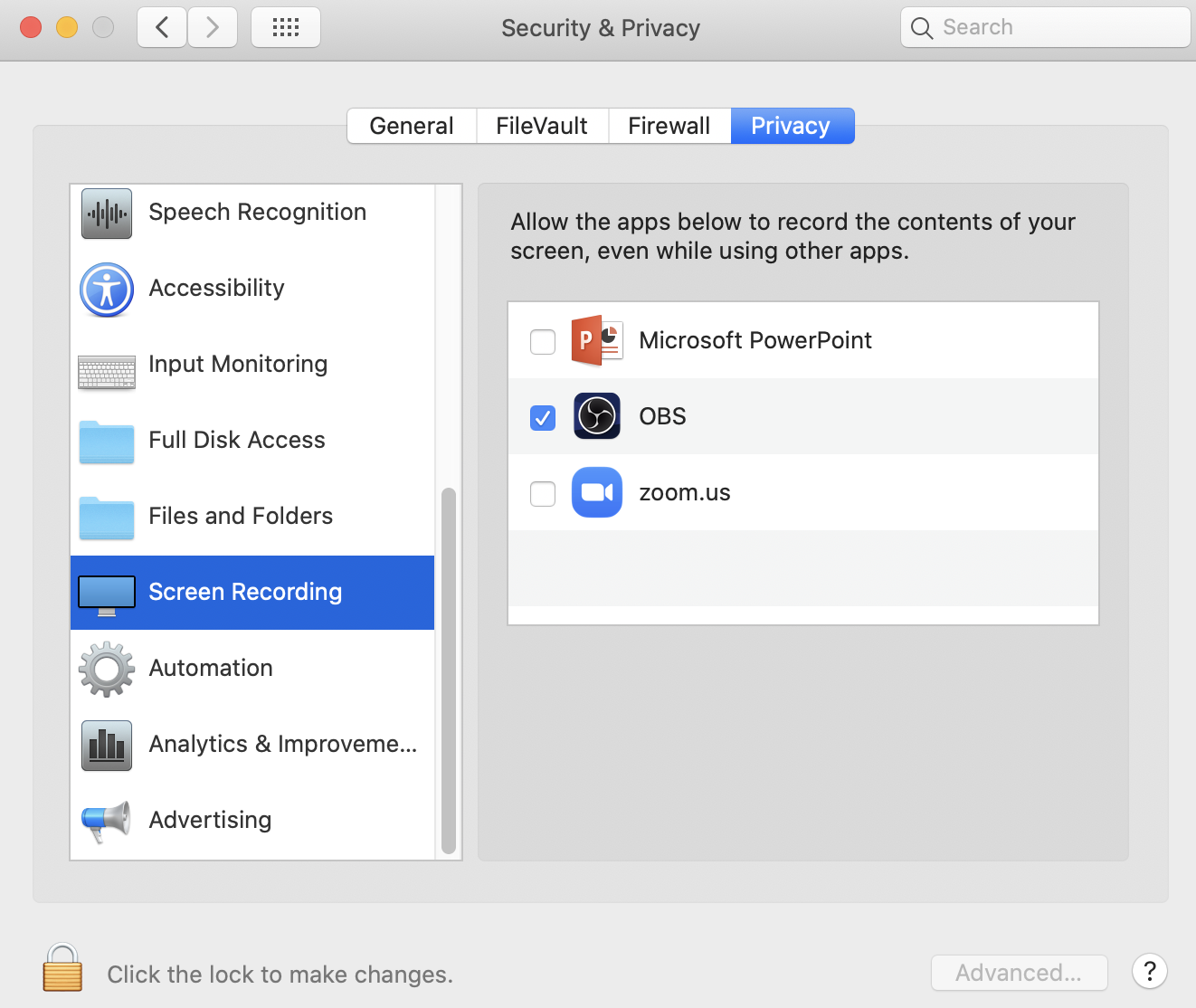Freeware
- Quicktime Player (Mac only): You may download QuickTime player to your Mac and record a movie, audio or screen, and do a simple editing, such as trim, split, rotate, etc. For more information, visit https://support.apple.com/en-us/HT201066 . You can capture a screen recording with a mic input. Or if you want to capture the system audio, download freeware Soundflower from https://github.com/mattingalls/Soundflower/releases/ and install it. At Mac system preference, set Soundflower as sound output and set Soundflower as input for sound within Quicktime Player. The captured video will be saved as a quicktime movie file by default.
- TechSmith Capture (formerly Jing) (Both PC and Mac compatible): "Select any window or region that you would like to record, and Jing will capture everything that happens in that area. From simple mouse movements to a fully narrated tutorial...". However, Jing videos are limited to 5 minutes. For more information, visit https://www.techsmith.com/jing-tool.html. Capture a screen recording with optional narration through the microphone. Note: Jing is not able to capture computer audio, only the microphone input for narration.
- CamStudio (PC only): CamStudio is a free version of paid screen capture software Camtasia."CamStudio is able to record all screen and audio activity on your computer and create industry-standard AVI video files and using its built-in SWF Producer can turn those AVIs into lean, mean, bandwidth-friendly Streaming Flash videos (SWFs) ". Visit http://camstudio.org/ for more information.
OBS Studio https://obsproject.com/. PC and Mac compatible. It is a free and open source screen broadcast tool, but you could use it for screen capture. Right-click inside the Sources box at the bottom of the window and select Add > Display Capture/Window capture, and toggle “Capture Cursor” on or off, depending on whether you want to also capture your mouse cursor. Once you’ve selected a source like your entire display or a single window, click the “Start Recording” button at the bottom right corner of the window. OBS will immediately begin recording. Click the “Stop Recording” button when you want to stop. OBS is able to capture any combination of computer audio, narration through a mic, webcam and computer video all at the same time.
After installation on Mac, go to System Preferences -> Security & Privacy -> Privacy -> Screen Recording, check OBS. This will give OBS permission to record the content of the screen.
...
Commercial Software
...