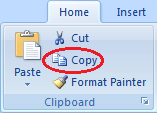...
- Click the Select All button in the top left corner of the spreadsheet.
- In the Home tab, click Copy.
...
- Click the File tab and select New.
- Ensure that Click Blank Workbook is selected and click Create.
- In the new workbook, right-click cell A1 and select Paste Special….
- Select to paste Values and click OK.
You should now have a clean version of your data with no special formatting. The last step is to expand the cells to ensure that all of their content is displayed.
- Click column A.
- Hold down Shift and click column G.
Ensure that all data is still selected from being pasted. Hover your cursor over one of the lines between any two of the column letters. Notice that your cursor changes from a single arrow pointing down to a double arrow pointing left and right.
- Double-click the dividing line between column A and B.
The width of all your columns should now be expanded to show all of the cells’ content of the cells. You are finished formatting your table.
- Click the File tab and select Save As..
- Click the Browse button.
- In the 'Save As' window, on the left, click Desktop.
- On the right, double-click the Tabular folder Navigate to the TabularTutorialData folder on the Desktop.
- For ‘File name:’, type “US_LandCover”.
- For ‘Save as type:’, use the drop-down box to select Excel 97-2003 Workbook.
- Click Save.
- Close Excel.
Setting Up a New Map
...
in an Existing
...
Project
Now you will return to ArcGIS to map the land cover data by state.
- Maximize ArcGIS Pro.
...
- .
- Click the Insert menu and select New Map.
...