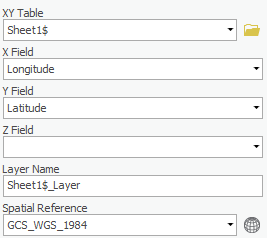...
This Excel worksheet provides a list of cities whose mayors signed the U.S. Conference of Mayors Climate Protection Agreement as of September 12, 2011. This list was obtained from the Climate Protection Center website at http://www.usmayors.org/climateprotection/list.asp. Notice that the worksheet also contains the latitude and longitude of the cities in decimal degrees.
- Close Excel.
...
Creating XY Data Feature Class
Now that you have examined the tabular data in Excel, it is time to display the XY data of city locations on a map.
...
A new pop-up should appear titled XY Table To Point. Notice that 'Input Table' is already set to the Sheet1$ table, since that was the table used to open the tool.
- For ‘Output Feature Class’, rename the feature class from Sheet1_Features_CopyFeatures to “ClimateProtectionAgreementCities”.
- For ‘X Field’, ensure the Longitude field is selected.
- For ‘Y Field’, ensure the Latitude field is selected.
Notice in the ‘Spatial Reference’ drop-down menu, it defaults to GCS_WGS_1984, which is the most commonly used geographic coordinate system for mapping latitude and longitude and happens to be the correct one to select in this case.
- Ensure that your 'Copy FeaturesXY Table To Point' tool parameters match those shown below and click OK.
- Click Run.
The points should now appear on top of the United States and the map should automatically zoom to the extent of the points, since they were the first layer added.
Exporting XY Data
At this point, you are simply visualizing the data contained in the Excel spreadsheet, but you have not yet created a standalone point feature class. Since the points appear to be in reasonable locations (rather than in another country or the middle of the ocean), you will want to export them to a new feature class in your XY geodatabase. Exporting to a feature class will allow you to reuse this points layer in other future maps without having to go through the display XY data process each time.
- Right-click the Sheet1$_Layer and select Data > Export Features.
In the Geoprocessing pane, in the 'Copy Features' tool, notice that for 'Input Features' Sheet1$_Layer is already selected, since that was the table used to open the tool.
...
Since you now have a permanent feature class, you may remove your temporary Sheet1$ layer and the corresponding Excel table.
- Right-click the Sheet1$_Layer layer and select Remove.
- Right-click the Sheet1$ standalone table and select Remove.
If you’d like to get a better view of your points, use the navigate tools on the Map tab to zoom in to the continental United States. You have successfully mapped point locations using XY coordinates.
Converting Addresses to XY Coordinates
...