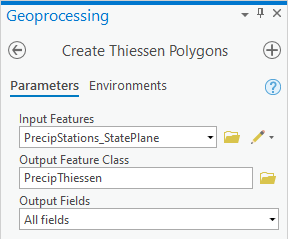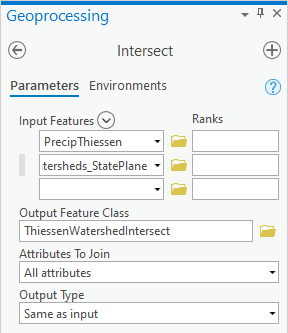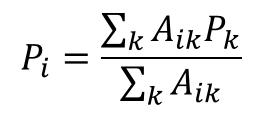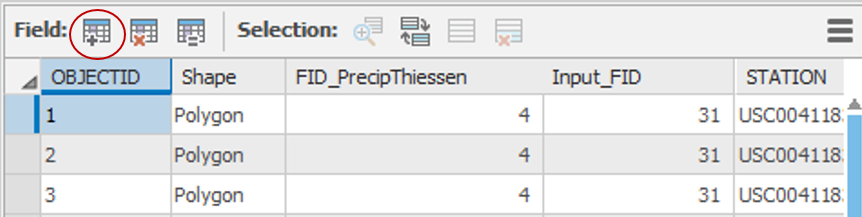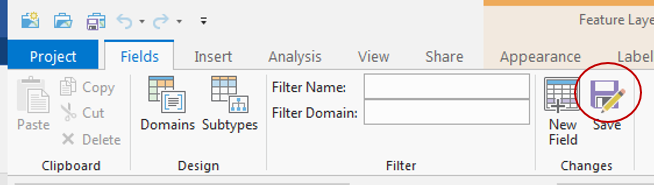...
Repeating the technique you learned earlier in this lab to project vector data, project the PrecipStations_XYTableToPoint layer into the State Plane Texas South Central projection.Save the resulting feature class and name it “PrecipStations_StatePlane”. Remove the original PrecipStations_XYTableToPoint layer from the Contents pane.
...
- In the Contents pane, Ctrl-select the PrecipStations_StatePlane and Watersheds_StatePlane layers.
- Right-click either selected layer and selectZoom To Layers.
- Open Geoprocessing pane by clicking Tools from Analysis tab.
- Return to the Geoprocessing pane.
- At the top left of the Geoprocessing pane, click the Back button.
- In the search box, type "thiessen".
- Click the Create Thiessen Polygons toolDouble-click the Analysis toolbox then the Proximity toolset then the Create Thiessen Polygons tool.
Before populating the variables in this tool, you will change an Environment setting so that the Thiessen polygons are calculated for the entire region that you just zoomed to.
- At the top of the Geoprocessing window, click the Environments tab on the right.
- Under the 'Processing Extent' section, for 'Extent', select Current Display Extent.
- At the top of the Geoprocessing window, return to the Parameters tab on the leftFor Extent, use the drop-down menu to select Current Display Extent and go back to Parameters.
- For ‘Input Features’, drag in the select the PrecipStations_StatePlane layer.
- For ‘Output Feature Class’, rename the feature class from “PrecipStations_StatePlane_Cr” to “PrecipThiessen”.
- Use the For ‘Output Fields’ drop-down menu to , select All fields.
- Ensure your ‘Create Thiessen Polygons’ window appears as shown below and click Run.
You will notice that polygons now fill the entire Map Display indicating which areas are closest to which rain gages.
...
Notice that all of the fields that you originally downloaded from CDO are still included, because you selected to output all fields when running the Create Thiessen Polygons tool. If you do not see all of the same fields, re-run the tool and this time output all fields.
- Close the Table PrecipThiessen attribute table.
Intersecting two polygon layers
In order to determine which portions of the resulting polygons overlap with which watersheds, you will now perform an intersect operation between the two layers. The result will allow you to calculate weighted averages of the precipitation in each watershed.
- At the top left of the Geoprocessing pane, click the Back button.
- In the search box, type "intersect".
- Click the Intersect toolIn the Analysis Tools toolbox, click the Overlay toolset then the Intersect tool.
- For ‘Input Features’, drag in the select the PrecipThiessen and the Watersheds_StatePlane layers.
- For ‘Output Feature Class’, rename it from PrecipThiessen_Intersect to “ThiessenWatershedIntersect”.
- Ensure your ‘Intersect’ window appears as shown below and click Run.
- In the Contents pane, remove Remove the PrecipThiessen layer from the Contents pane.
- Zoom to the ThiessenWatershedIntersect layer.
...
- Open the ThiessenWatershedIntersect layer attribute table.
Notice that the original 8 watersheds have now been divided into 42 41 sections indicating which areas of each watershed are closest to each rain gage. Let Pk denote the annual precipitation associated with each rain gage and Aik denote the area of the intersected polygon associated with rain gage k and watershed i. The area weighted precipitation associated with each watershed is
You will add a new field to the table to calculate the elements of the numerator of the equation.| - Click the Add Field… button on top of the table display.
- For ‘Name:’, type “APProd”.
- Use the ‘Type:’, drop-down menu to select Double and click Save on the Fields tab.
- Right-click the APProd field name and select Calculate Field.
- Using the fields and buttons or by typing, enter “!ANNPRCPHI! * !Shape_Area!”.
Ensure your ‘Field Calculator’ appears as shown below and clickRun.
...