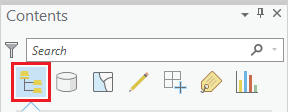Prior to beginning this tutorial, you will need to have either completed the Introduction to GIS Data Management tutorial, or you will
This course will teach you how to download, evaluate, and prepare GIS data from public online sources and set up a project in ArcGIS Pro.
Obtaining the Tutorial Data
There are three ways of obtaining the tutorial data. The best option for getting the full GIS project experience is to follow Option 1 and learn how to download data from online GIS data portals. You will also gain exposure to the best GIS data websites for the Houston region. If you do not have Before beginning the tutorial, you will copy all of the required tutorial data onto your Desktop. Follow the applicable set of instructions below depending on the particular computer you are using.
OPTION 1: Obtaining tutorial data from the Data Management
OPTION 2: Accessing tutorial data from Fondren Library using the gistrain profile
If you are completing this tutorial from a public computer in Fondren Library and are logged on using the gistrain profile, follow the instructions below:
- On the Desktop, double-click the Computer icon gisdata (\\fon-gis04) (O:) Short_Courses Getting_Started_with_ArcGIS_Series > Introduction_to_GIS.
- To create a personal copy of the tutorial data, drag the IntroTutorialData folder onto the Desktop.
- Close all windows.
OPTION 3: Accessing tutorial data online using a personal computer
If you are completing this tutorial from a personal computer, you will need to download the tutorial data online by following the instructions below:
- Using a web browser, go to the Introduction to GIS short course webpage at: http://library.rice.edu/gis-intro
- At the bottom of the webpage, under the Resources section, click the Introduction to GIS – Tutorial Data link to download the tutorial data.
- Unzip the IntroTutorialData folder.
- Copy the unzipped IntroTutorialData folder to your Desktop or another location of your choice. Ensure that you note the file path of the location you have selected.
Any time throughout the tutorial that you see reference to the file path C:\Users\gistrain\Desktop\IntroTutorialData, you will need to substitute it with the file path you have just selected.
The following step-by-step instructions and screenshots are based on the Windows 7 operating system with the Windows Classic desktop theme and ArcGIS for Desktop 10.1 SP1 software with an Advanced license. If your personal system configuration varies, you may experience minor differences from the instructions and screenshots.
Opening an Existing Project
- Using Windows Explorer, locate and open your Intro folder.
- Double-click on the Intro.aprx file to open the existing project in ArcGIS Pro.
Navigating the Contents Pane
The panel on the left side of ArcGIS Pro is called the Contents pane. At the top of the Contents pane, there is a series of seven buttons. By defualt, the leftmost button, List by Drawing Order, is selected.