- Check systems connections:
The RCA cable (red and white) should run from audio output on the back of Tascam cassette player to Tape Play input jack on the back of Parasound stereo preamplifier. Another RCA cable should run from Line Output Direct jack on the back of the preamplifier to computer microphone input jack (i.e. the blue jack on the back of the computer 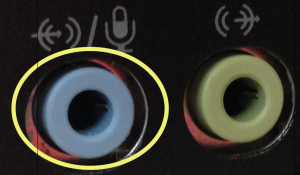 ).
). - Turn on the Tascam cassette player and insert your cassette tape with film pointing downwards. Use rewind/fast forward button to cue your tape.
- Turn on the Parasound stereo preamplifier and select Tape. Turn the volume on the preamplifier to somewhere in the middle range. This is the control to adjust the audio input level.
- Open Audacity. Go to Edit > Preferences and set the sound setting like the one shown on screenshot.
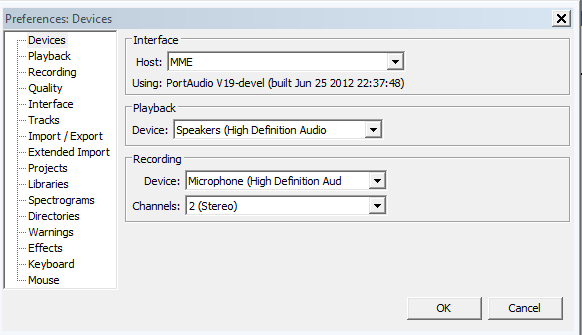
To verify, make sure the settings in menu are exactly as the one shown in screenshot below.

- To record your audio to Audacity, Click on File > New .
- Press Play button on Tascam cassette player. Simultaneously, Click Record on Audacity.
- Once Audacity starts capturing, make sure of the following settings -
- Audio level should fall between -24 and 0, and never beyond 0. Use Volume control on Parasound stereo preamplifier to adjust the input level.

Wrong Setting - Observe maroon bars spanning beyond 0. It should not be beyond 0.
- The pattern of audio file should not be very wavy. Be sure the loudest part of your audio represented by extreme peaks should never reach 0.
The audio wave should look like one shown in screenshot in the green area.
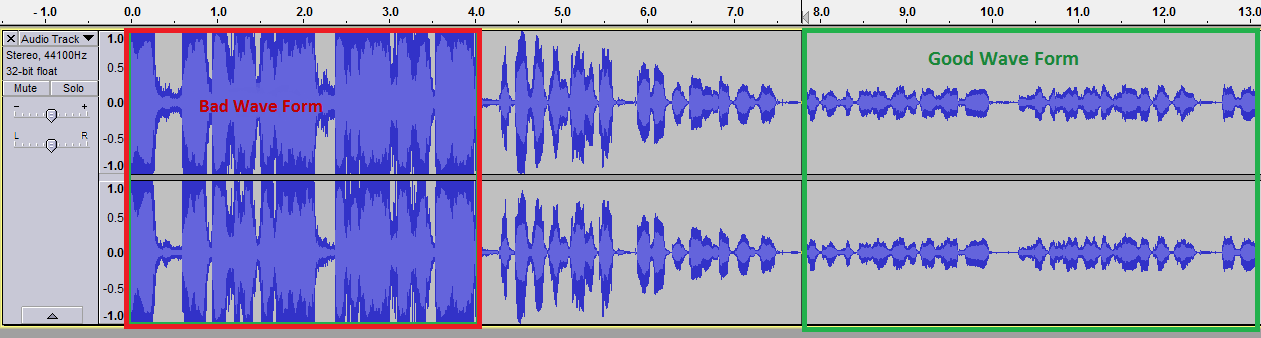
8. The default recording attributes are 44,100 Hz, 32-bit, stereo—these settings are best for most applications.
9. Press button to stop recording. Press button to playback recording.
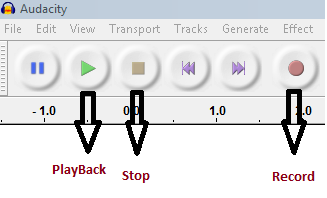
10. When done with recording, you can either edit this recording as you’d like or directly export the audio file by clicking File > Export. Use the Export as type drop-down menu to save your file in a Wave 16bit [Mircrosoft][*.wav] audio format to retain best quality or MP3 Audio [*.mp3] to have smaller file size.
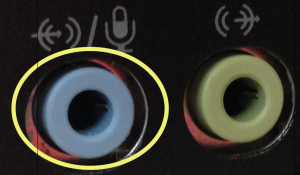 ).
).