When using Zoom for teaching or meetings, it is sometimes not possible to eliminate distractions from the background of your video. Luckily, Zoom allows for the use of virtual backgrounds, which cover up whatever is behind you.
To enable virtual backgrounds, start off on the Zoom application home page. In the upper right corner, underneath your initials, you will find the settings gear. click it and from the sidebar of the new window, click on Virtual Background. From there it will start your video feed from your camera, and displays a number of virtual backgrounds provided by Zoom (you may have to download the pack, it will prompt you if you do when you click on one) as well as the option to add an image of your own for use as a virtual background. To do so, click on the plus sign next to "Choose Virtual Background" and choose add image. It will allow you to select an image from anywhere on your computer.
One thing to note about the virtual backgrounds is that if you move around the frame too much, there will be some tearing in the image. The tearing will be black behind you as you move around and uncover parts of the frame. It should not be too big of an issue, but if it bothers you, a fully black background image will prevent visible tearing.
If you are having any other issues with the virtual backgrounds not functioning properly, visit their help page on virtual backgrounds to double check that your computer's specifications are suitable for the feature:
https://support.zoom.us/hc/en-us/articles/210707503-Virtual-Background
Here are a few Rice themed virtual backgrounds for you to try!
Click here to download the images 1-7.
Click here to download the images 8-15.