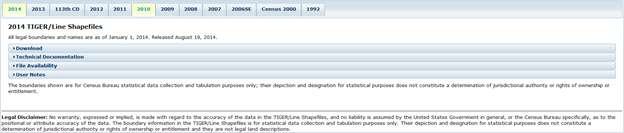...
- Open a web browser. Search for “TIGER/Line.”
- Select the first option for Census.gov.
- Navigate to the 2010 TIGER/Line Shapefiles.
- Click on the Download tray to expand it.
- Under Download by File Type, select Web Interface.
- For ‘Select year’, choose choose 2010.
- For ‘Select a layer type’, choose choose Census Tracts. Click Click Submit.
- Under Census Tract (2010) ‘Select a State’, select select Texas.
- Under ‘Select a County’, select select Harris County. ClickDownload. tl_2010_48201_tract10.zip will begin to download.
...
- .
Unzip
Before ArcGIS can read the files, we must extract from the zipped folder.
- In the lower left corner of Chrome, select the arrow next to the downloaded file and click‘Show in folder’.
- Right-click on the zip folder and select‘Extract All…’Navigate to your BringingCensusData folder and select Extract.
Bring into ArcGIS Pro
Adding Files
- In the BringingCensusData folder, double-click BringingCensusData.aprx to open your project.
- In the Catalog pane to the right of the Map Window, double-click the Folders folder. Double-click BringingCensusData.
Notice the TIGER/Line shapefile is one item, while viewing it on the Windows menu it had been six. ArcGIS automatically reads shapefiles as one document.
- Click the TIGER/Line shapefile you downloaded, ‘tl_2010_48201_tract10.shp’, and drag it into the Map Window.
Importing Excel sheets into ArcGIS will only allow the sheets to be viewed and not edited. This will become important in later steps. In order to import a fully editable table, we must create one with a Tool.
- In the Analysis tab, select the Tools button. In the Find Tools search bar in the Geoprocessing pane, type ‘Excel to Table.’ Select Excel To Table (Conversion Tools).
- For the ‘Input Excel File’, click the Browse button and navigate to your BringingCensusData folder. Single-click on the SocialExplorerDownload.xlsx and click Open.
- For the ‘Output Table’, rename it ‘SocialExplorerDownload.’ Make sure your window looks like the window below and select Run.