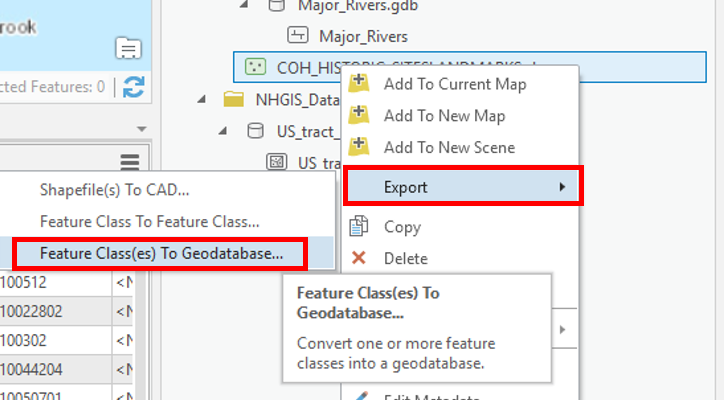...
- In the Catalog pane, click the US_tract_1980_Harris_County geodatabase feature class located in the NHGIS folder and drag-and-drop it up into the Intro_Part2.gdb. A progress bar will appear that reads 'Copying...' Once it is complete, you will see a copy of US_tract_1980_Harris_County inside the Intro_Part2.gdb as shown below.
- Repeat the above step to drag-and-dropMajor_Rivers from the Major_Rivers.gdb into the Intro_Part2.gdb.
- COH_HISTORIC_SITESLANDMARKS is a Shapefile feature class, so it requires a different method to be imported into the Project Geodatabase. In the Catalog pane, right-click on COH_HISTORIC_SITESLANDMARKS.shp and selectExport > Feature class(es) to geodatabase.
- Accept default settings as shown below and clickRun.
- Right-click on Intro_Part2.gdb and selectRefresh.
- Your Project Geodatabase should now contain three Geodatabase feature classes: COH_HISTORIC_SITESLANDMARKS, Major_Rivers, and US_tract_1980_Harris_County.
- In the Catalog pane, in the Folders section, right-click on Downloads and selectRemove.
RepeatStep 7 to remove the connection to the NHGIS folder.
Symbolizing Layers By Attributes
Symbolizing Layers By Quantity
- In the Contents pane, right-click the Census_2010_By_SuperNeighborhood layer name and selectSymbology.
Use the primary 'Symbology' drop-down menu to select Graduated Colors.
Use the 'Field' drop-down menu to scroll down sixth from the bottom and select the SUM_Vacant field. This field stores the number of vacant housing units within each neighborhood.
The map view now displays a choropleth map, where the darker colors represent higher numbers of vacant housing units. In studying the map, it appears as if the most vacant housing is in southwest Houston outside the Loop. While this is true according to raw counts per neighborhood, there could be differences in the neighborhoods that are unaccounted for in this symbology. Now you will try normalizing by the area of the neighborhood.
- Use the 'Normalization' drop-down menu to scroll to the bottom and select the last Shape_Area field.
As discussed in the Introduction to GIS Data Management course, the projection of the census layer is WGS 1984. Therefore, the layer is unprojected and the coordinates are stored in angular units of decimal degrees. Therefore, the Shape_area field is displaying square decimal degrees and the map is displaying number of vacant housing units per square decimal degree. This is a somewhat incomprehesible unit, however, the values are still proportional to how they would be in a different unit and the relative coloring on the map remains correct. If you wanted to make a map that displays vacant housing units per square mile, then you would add a new field to the attribute table and use the calculate
projecting is further covered in the Introduction to Coordinate Systems and Projections course.
Notice that according to the density of vacant housing units, the greatest amount of vacant housing units appear to be both inside and outside the loop along 59.
- Use the 'Normalization' drop-down menu to select the SUM_HU100 field.
The map is now displaying the number of vacant housing units divided by the total number of housing units, or the percent vacant housing units. While all three methods of symbolizing the vacant housing units are techically corect This is probably the most common
- On the lower half of the Symbology pane, click the Histogram tab.
----------------------------------------------------------------------
Discuss and test classification methods.
----------------------------------------------------------------------
- Use the 'Method" drop-down menu to selectEqual Interval.
Use the 'Method" drop-down menu to selectQuantile.
----------------------------------------------------------------------
Discuss and test number of classes.
----------------------------------------------------------------------
- Use the 'Classes' drop-down menu to select20.
Use the 'Classes' drop-down menu to select4.
----------------------------------------------------------------------
Discuss and test color schemes.
----------------------------------------------------------------------
Adding Layer Transparency
- Ensure that the Census_2010_By_SuperNeighborhood layer is selected.
In the ribbon, click the Feature Layer contextual Appearance tab.
In the Effects group, slide the Layer Transparency slider or type "50" and hitEnter.
Symbolizing Layers By Category
- Use the primary 'Symbology' drop-down menu to selectUnique Values.
Use the 'Field 1' drop-down menu to selectName.
- In the Contents pane, collapse the Census_2010_By_Superneighborhood symbology.