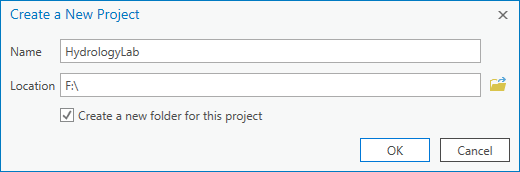...
Part 1: Setting Up a GIS Project
Using Windows Explorer, navigate to the location where you would like to locate your project folder.
- Create a new folder inside your selected location and name it “HydrologyLab”. Remember not to use any spaces.
Creating a new project
On the Desktop, click the Start menu and select ArcGIS > ArcGIS Pro.
- If the 'ArcGIS Sign In' window appears, sign in using your Rice organizational account. (Detailed Instructions)
- In the ‘ArcGIS Pro’ window, under the 'New' section, select the Map template.
- In the ‘Create a New Project’ window, for 'Name', type "HydrologyLab".
- For 'Location', click the Browse button.
Navigate to the location in which you would like to store your HydrologyLab project folder.
Info a project folder, where you will store all of the files associated with this lab assignment. When working in a public computer lab environment, we recommend saving your work on an external USB drive. If you wish to nest your project folder inside other folders within the file organization scheme on your USB drive, or you are using your personal computer, ensure that no spaces or special characters are used anywhere along the entire file path of your project folder. The default project location on your personal computer is C:\Users\[username]\Documents\ArcIGS\Projects.
- In order to connect to a folder, you often have to be able to select in the file listing on the right, rather than the Navigation pane on the left.
- Once the HydrologyLab folder is selected, clickOK.
- EnsureCreate a new folder for this project is checked.
- Click OK.
...