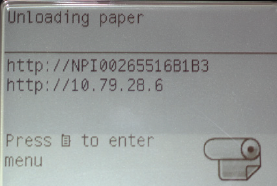Unloading Paper From the Plotter
| 1. Make sure the plotter is at the "Ready" screen. | 2. Push the menu key then make sure "Paper" is | 3. Scroll to "Paper Unload" and push OK. |
4. Wait for the printer to process the request. | 5. If the plotter is unloading the semi-glossy paper, | 6. Do not touch the plotter until you see |
| 7. Lift the spindle lock lever. | 8. Hold the paper roll and gently pull it off the plotter. |