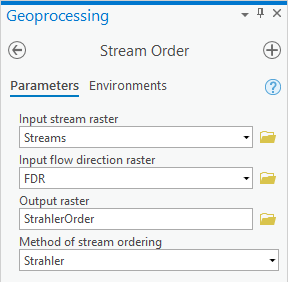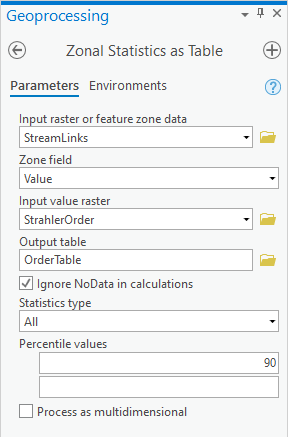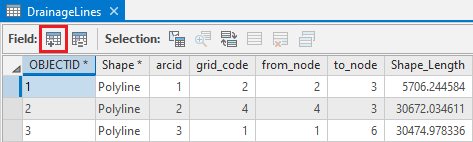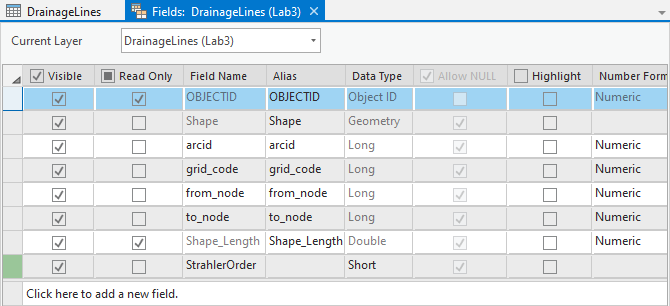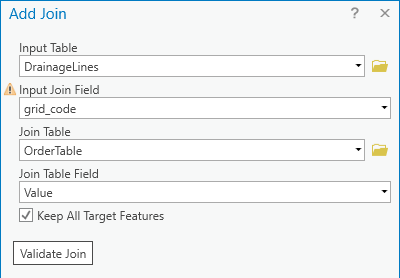...
- At the top left of the Geoprocessing pane, click the Back button.
- In the search box, type "stream".
- Click the Stream Order tool.
- For ‘Input stream raster’, select the Streams raster.
- For ‘Input flow direction raster’, select the FDR raster.
- For ‘Output raster’, rename the raster from “StreamO_Stre1” to “StrahlerOrder”.
- Ensure your Geoprocessing pane appears as shown below and click Run.
- In the Contents pane, turn off all layers except for the new StrahlerOrder layer, so that its symbology is more apparent.
...
- At the top left of the Geoprocessing pane, click the Back button.
- In the search box, type "zonal statistics".
- Click the Zonal Statistics as Table toolTable (Spatial Analyst) tool.
- For ‘Input raster or feature zone data’, select the StreamLinks layer from the drop-down menu.
- Use the For ‘Zone field’ drop-down menu to , select the Value field.
- For ‘Input value raster’, select the StrahlerOrder layer from the drop-down menu raster.
- For ‘Output table’, rename the table from “ZonalSt_StreamL1” to “OrderTable”.
- Ensure your Geoprocessing pane appears as shown below and click Run.
Adding a new field to an attribute table
...
- Open the DrainageLines attribute table.
- At the top of the DrainageLines attribute table, click the Add Field button.
- In the bottom row of the table, for ‘ Field NameFor ‘Name:’, type “StrahlerOrder”.
- Use the ‘Type‘Data Type:’ drop-down menu to select Short Integer for short integer.
- Ensure your ‘Add Field’ window Fields table view appears as shown below and click Save on top of the main tab.
. - On the ribbon, under the Fields tab, click the Save button.
- Close the Fields table view.
Notice the Scroll all the way to the right and notice the new StrahlerOrder field has been added to the end of the DrainageLines attribute table. All of the values are currently null, but will later be populated with the Strahler Order integers from the OrderTable.
...
You are now ready to join the OrderTable to the DrainageLines layer based on their common identification fields.
- Click At the top right of the DrainageLines attribute table, click the Table Options button and select Joins and Relates > Add Join….
- For ‘Input Join Field’, select the grid_code field.
- For ‘Join Table’, select the OrderTable table.
- For ‘Output Join Field’, select the VALUE Value field.
- Ensure that your Geoprocessing pane Add Join window appears as shown below and clickRun OK.
Scroll across the table and notice that most of the statistics (Min, Max, Mean, Majority, Minority, Median) are the same and all contain the Strahler order integer, so it doesn’t matter which field you copy, though you will choose the MIN field for this lab.
- In the attribute table, right-click on the StrahlerOrder field header and select Calculate Field.
- Scroll down the list of ‘Fields:’ ‘Fields’ and double-click the OrderTable.MINORITY field MIN field and click RunOK.
- Scroll down the newly populated StrahlerOrder field and notice the values of 1, 2, and 3 corresponding to Strahler order value. You
Since you have copied the Strahler order into a field in the original DrainageLines attribute table, you no longer need the tabular join.
- Again, click the Table Options button and select Joins and Relates > Remove Join(s) > > Remove All Joins.
- When asked if you are sure you want to remove all joins, click Yes.
- Symbolize the DrainageLines layer using graduated symbols based on the StrahlerOrder field.
- In the Contents pane, turn on only the Outlet, DrainageLines, and CatchmentPoly, layers and turn offall other layers.
FOR MAP LAYOUT TO BE TURNED IN
Create an 8.5 x 11 layout showing the vector catchment basins along with the stream links symbolized using graduated symbols according to their Strahler order and the outlet point that you used.
Deliverables
- An exported map of Create an 8.5 x 11 layout showing the DEMRecon layer turned on.
- Create an 8.5 x 11 layout showing the vector catchment basins along with the stream links symbolized using graduated symbols according to their Strahler order and the outlet point that you used.