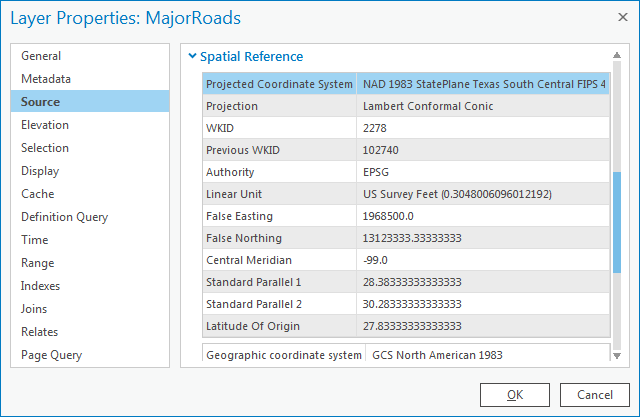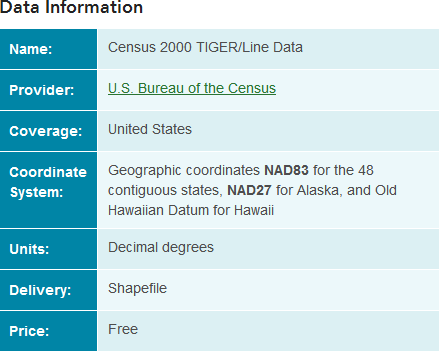...
- In the Catalog pane on the right, expand the Databases folder.
- Expand the Projections.gdb geodatabase.
- Click the County feature class to select it.
- Hold down Ctrl and click the MajorRoads and Schools feature classes, so that all three feature classes are selected.
- Right-click the selected feature classes and select Add to New > Map.
- When the Map loads, right-click on MajorRoads in the Contents pane and select PropertiesIn the Contents pane on the left, double-click the MajorRoads layer name to open the 'Layer Properties' window.
- In the left menu, click the Source tab. Scroll down and expand the Spatial Reference section.
Under the ‘Spatial Reference’ section, scroll down and notice that both a geographic coordinate system and a projection are listed, which indicates that the coordinate system of this feature class has already been defined.
...
The general type of projection is Lambert Conformal Conic, but its properties (central meridian, standard parallels, latitude of origin, etc.) have been modified to be optimal for South Central Texas. These modifications are saved under the Projected Coordinate System name NAD 1983 StatePlane Texas South Central FIPS 4204 _ Feet. The State Plane projection system divides each state into multiple planes, or zones, that are suitable for mapping local regions within each state. Houston falls within the South Central plane in Texas.
- In the ‘Layer Properties: MajorRoads’ window, click Cancel.
- In the Catalog Contents pane, rightdouble-click the County feature class and select Add to Current Map.When it is added to the Contents pane, right-click on the layer and select Properties the County layer name to open the 'Layer Properties' window.
- In the left menu, click ensure the Source tab . Scroll down is still selected and expand the Spatial Reference section.
...
- In the ‘Layer Properties: County’ window, click Cancel.
- In the Catalog Contents pane, rightdouble-click the Schools feature class and select Add to Current Map.When it is added to the Contents pane, right-click on the layer and select Properties the Schools layer to open the 'Layer Properties' window.
- In the left menu, click the ensure the Source tab . Scroll down is still selected and expand the Spatial Reference section.
...
Layer | Geographic Coordinate System | Projected Coordinate System |
MajorRoads | NAD 1983 | State Plane Texas South Central |
County | Undefined | Undefined |
Schools | NAD 1983 | Texas Centric Mapping System |
...
Notice when you move your cursor around the map display, the coordinates listed in the bottom right of the window are similar to those shown below, indicating units of millions of feet.
...
- In the Table of Contents, right-click the County layer and select Zoom to Layer.
It is evident that both layers are being drawn in the data frame, but ArcGIS simply does not know how to line them up properly. Notice when you move your cursor around the map display now, the coordinates are similar to those shown below, indicating units around -95 and 29 feet.
Whenever you come across X-coordinates between -180 and 180 and Y-coordinates between -90 and 90, you can be fairly sure that they are actually geographic coordinates of latitude and longitude listed in decimal degrees. The fact that Houston is located at 95° W, 29 N° is further confirmation that the county layer was created in a geographic coordinate system, rather than a projection. In this case, ArcGIS is treating these measurements of decimal degrees as if they were measurements of feet in the State Plane Texas South Central System, with the end result of locating Harris County in the middle of the Pacific Ocean.
...
Of the three feature classes you examined, the County feature class was the only one that was undefined. Since the spatial reference information cannot be located using ArcGIS, you must turn to the source of the data itself. The data was originally downloaded from the following website: http://www.esri.com/data/download/census2000-tigerline. A screenshot of the metadata provided on that website appears below.
The metadata indicates that you must define the geographic coordinate system for the layer as NAD83, or North American Datum 1983. Fortunately, this is the same geographic coordinate system used by the other two layers. Since no projection is listed, you can assume that the layer has not been projected and was created in a geographic coordinate system only. The fact that the units are listed as decimal degrees further confirms this assumption.
...