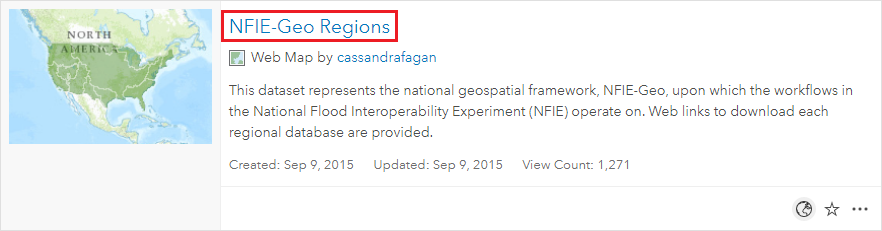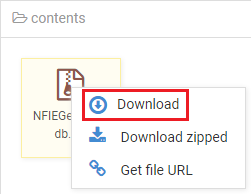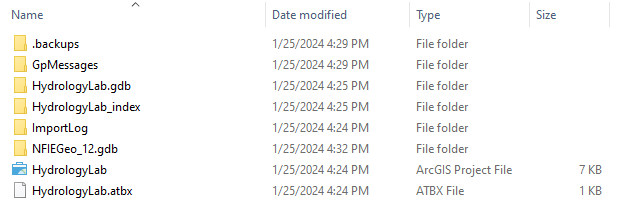| Info |
|---|
This guide was created by the staff of the GIS/Data Center at Rice University and is to be used for individual educational purposes only. The steps outlined in this guide require access to ArcGIS Pro software and data that is available both online and at Fondren Library. |
Table of Contents
| Info |
|---|
The following text styles are used throughout the guide: Explanatory text appears in a regular font.
Folder and file names are in italics. Names of Programs, Windows, Panes, Views, or Buttons are Capitalized. 'Names of windows or entry fields are in single quotation marks.' "Text to be typed appears in double quotation marks." |
| Info |
|---|
The following step-by-step instructions and screenshots are based on the Windows 10 operating system with the Windows Classic desktop theme and ArcGIS Pro 3.2.0 software. If your personal system configuration varies, you may experience minor differences from the instructions and screenshots. |
...
In this lab, you will practice downloading, manipulating, mapping, and analyzing publicly available hydrology data from a variety of online websites to study the Buffalo-San Jacinto watershed subbasin, which encompasses the greater Houston region. Specifically, you will work with watershed and flowline data from the National Flood Interoperability Experiment (NFIE), stream gauge data from the National Water Information System (NWIS), and soils data from the Soil Survey Geographic Database (SSURGO).
...
- If necessary, in the 'Filters' section on the left sidebar, toggle off Only search in Rice University, at which point the proper layer should appear.
- Click the NFIE-Geo Regions web map.
- On the right, click to Open in Map Viewer.
- On the map, click to select the Texas-Gulf region, which encompasses Houston.
- In the table in the pop-up, next to Hydroshare, click More info View.
- In the Content section, right-click the NFIEGeo_12.gdb.zip file and select Download.
- Navigate to the location where the zipped file has been downloaded.
- Right-click the downloaded NFIEGeo_12.gdb zip file and select Extract All….
- In the ‘Extract Compressed (Zipped) Folders' window, click Extract.
- In the new extracted folder window that opens, right-click the extracted NFIEGeo_12.gdb folder and select and Copy.
- Navigate back to your HydrologyLab folder.
- Paste the NFIEGeo_12.gdb folder directly inside your HydrologyLab folder. Do NOT paste them inside the HydrologyLab.gdb geodatabase.
- Ensure that your HydrologyLab folder appears as shown below.
- Return to ArcGIS Pro.
Adding feature data in
...
ArcGIS Pro
Unfortunately, any changes you make to files outside of ArcGIS Pro are not automatically reflected inside ArcGIS Pro. Since you just added new files to your HydrologyLab folder folder, you will may need to refresh your your HydrologyLab folder in order for them to appear.
- In the Catalog pane on the right of the map view, expand Folders, right-click your your HydrologyLab folder, and select Refresh.
- Expand the the HydrologyLab folder > > NFIEGeo_12.gdb geodatabase > > Geographic feature dataset to preview what feature classes, or layers, it contains.
Drag the the Geographic feature dataset from the Catalog pane into the Lab1Hydrology map view.
...
- In the Contents pane, right-click the the Subwatershed layer and select Attribute Table. Expand the size of the table, if desired.
You will notice three of the columns are labeled HUC_8, HUC_10, and HUC_12, which correspond to the subbasin, watershed, and subwatershed codes respectively. HUC stands for hydrologic unit code, which is a unique identification number assigned to each hydrologic unit in the United States. Further to the right, you will see additional columns containing the actual names of the HUC-10 watersheds and HUC-12 subwatersheds.
- Close the Subwatershed attribute attribute table.
Adding an online basemap
...
- In the Contents pane, uncheck the the StreamGage, Flowline, Catchment and and Waterbody layers, leaving only the Subwatershed layer visible.
...
- In the Contents pane, click the the Subwatershed layer layer to select it.
- On the ribbon, click the Feature Layer contextual Appearance tabtab.
- In the Effects group, type “60” to change the transparency of the layer.
Now the basemap should be visible beneath the subwatersheds.
...
Create an 8.5" x 11" layout clearly delineating the subbasin and watersheds on top of a basemap, with the symbology and labels corresponding to the watersheds. You may need to further adjust the order of your layers in the Contents pane and their symbology.
Part 3: Mapping Flowline Data
...
The flowlines should have graduated symbology based on their mean annual flow.
Part 4: Mapping Stream Gauge Data
...
The stream gage site locations should be added to the map layout.
Part 5: Mapping Soils Data
...
- What is the average available water storage (cm) in the Buffalo-San Jacinto subbasin?
- Based on your previous calculation of the area of the subbasin in km2, what volume of water (km3) could potentially be stored in the top 1 m of soil in the Buffalo-San Jacinto subbasin if the soil were fully saturated with water?
...