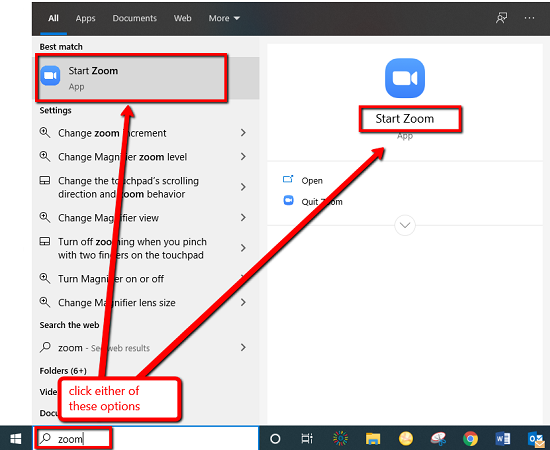Step 1 - Open the Zoom Desktop client from the Windows start menu, or by Left-clicking the Zoom icon located on the desktop/taskbar.
Step 2 - Select Sign In.
Step 3 - Select Sign In with SSO.
Step 4 - Enter 'riceuniversity' in the domain submission field, then select Continue.
Step 5 - Enter your NetID followed by NetID Password, then select Login.
Step 6 - If prompted, left-click the check box to 'Always allow riceuniversity.zoom.us to open links of this type in the associated app', then select Open Zoom Meetings.