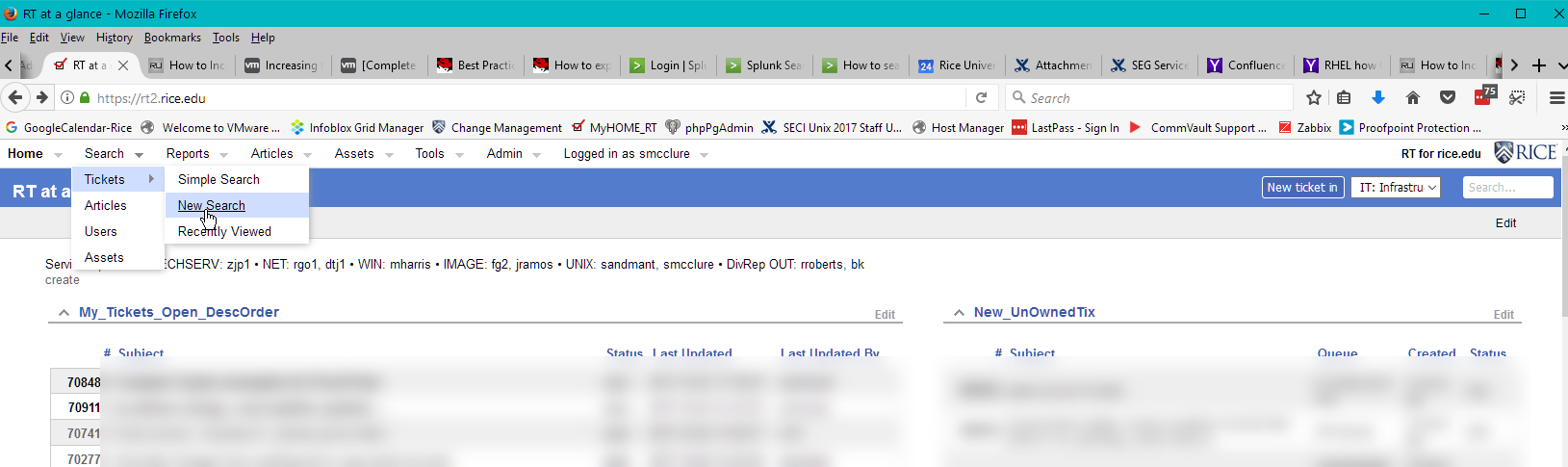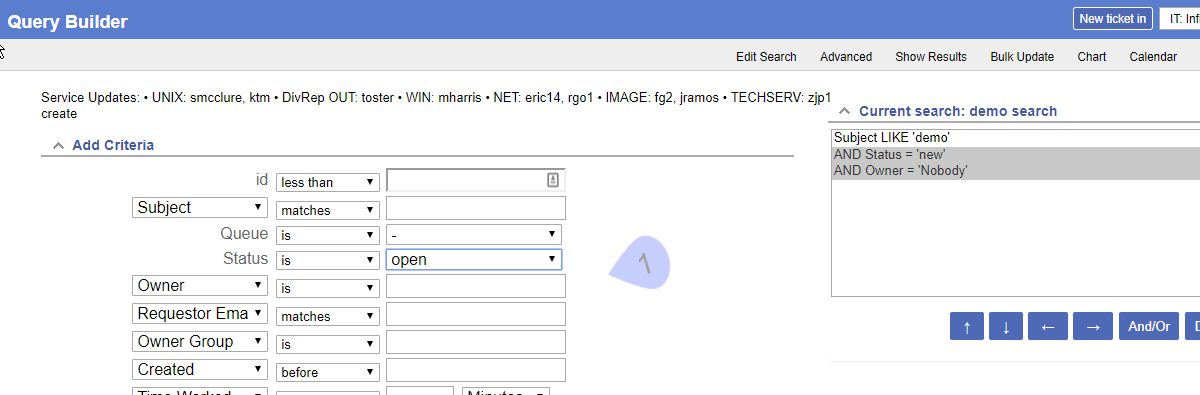RT 4.4 Building Search Queries and Saving Searches
RT (Request Tracker) includes a Search Query Builder function that allows users to create various search queries for the type of tickets they are most interested in. All queries can be saved and reused.
When using RT regularly throughout their workday, users can benefit by creating and saving Searches of data most regularly used or viewed. These searches can be added to a personal dashboard to give the user a quick look at their preferred data.
The Keyboard Shortcut Keys can be used to navigate the tickets within the search results.
RT Search Query Builder
Search Query Builder
- Search queries can be created, and modified anytime by a user
- Search queries can be Named (description, function)
- Search queries can be saved by Name as Personal searches
- Search queries can be saved and shared as Group, Function or Department searches
- Search Results can be fed to spreadsheets, or RSS feed
Typical Search Query Use Cases
- To search and display tickets matching a criteria. Examples:
- new/open tickets, within a queue, not yet assigned/worked
- tickets opened within the last week
- My Open tickets - to-do items listing, or use for jumbo updates or time-worked updates
- tickets created for type of issue (Phishing, Printing, wireless) and for a time frame
- To search and display ticket data for a Report
- Resolved tickets, for a Queue or multiple queues, with counts by owner netid
- Resolved tickets, for a date range, by Queue or all OIT Queues. With totals and per Netid counts
- Use saved searches on an RT Dashboard
- for grouping data matching a criteria, or status, date ranges etc
- create different Dashboards with multiple saved searches, displayed in sections
- Save Dashboards for self, a Department, Work group, or managers with different saved searches imbedded
- To search and display Assets
RT Search Query Builder Examples
Example1: Find all recent, unresolved, UNowned tickets with Subject = demo
Query Builder steps
- Select Search == > Tickets ==> New Search. Get Query Build page.
- Set: Subject Matches demo
- Set: Owner = Nobody
- Set: Status is new
- CLICK: ==> Add these Terms
- Set: Status is Open
- CLICK: Add these Terms
- SEE: Current Search
- Click: at top: show results, or at bottom: Add these Terms and search
Saving your searches
If you want to save this Search for future use, On the Query Builder Page; Under SAVED SEARCHES section:
- Do => Privacy: My Saved Searches
- => Description = demo_nobody (description is Name )
- = Select => UPDATE to save it with Description as Name
You can continue to tweak your saved search, and then Resave it with either Update tab ; or save with a new description name and Save As New
RT Product Documentation and Examples
The RT 4.4 product documentation has some expanded query builder examples: