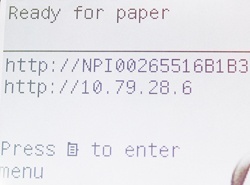 | 
 | 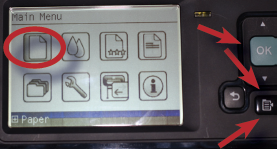 |
|---|
1. Make sure the plotter is at the
"Ready for paper" screen. | 2. Gently push the paper roll into the
grooves until you hear a click sound. The
spindle lock lever will click lock the
spindle in place. Make sure the paper
edge comes up from the top of the roll and
the blue roller lock must be on the left. | 3. Push the menu key then make
sure "Paper" is highlighted and
push "OK". |
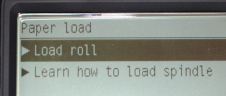
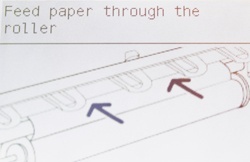 | 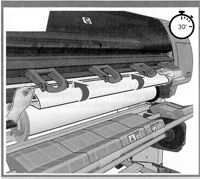 | 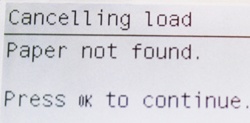
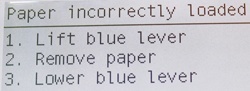 |
4. Select “Paper load”, then “Load
roll”. The plotter will ask you to feed
paper through the roller.
| 5. Feed the paper on the front side of the
roller and up into the printer. Make sure
that you are not rolling the paper only
around the black spool, but in the
diagonally angled grey metal slot. Gently
push the paper until you hear a beep
sound AND feel the paper is slowly getting
pulled by the plotter. DO NOT lift the blue
lever and try to force feeding the paper,
since the plotter auto-load the paper itself
after it detects the paper.
| 6. If plotter is not able to detect the
paper, it will cancel load (see above
top figure). Please follow the menu,
press OK button. Follow 3 steps in
the bottom figure to remove paper.
After this, the plotter should let you
feed paper through the roller again
-- refer step 5.
|
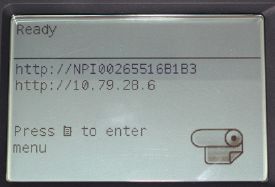 |  | 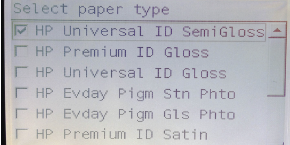 |
7. If semi-glossy paper with media
tracking information (barcode) is
loaded properly, you dont need to
select paper category and roll length,
as the plotter scans the barcode and
selects paper profile for you.
If paper is aligned, the plotter should
be at Ready screen. You are now
ready to print. If paper is misaligned, refer to
step 10-12
| 8. If canvas matte paper is being loaded,
you will need to manually select the
paper type. For our standard canvas
material, select “Fine Art Material”
then scroll down to “Canvas”. Roll
length should be Unknown. You need
to advance canvas after loading. Refer
Tips and Tricks on top of this page
for instruction.
Note the plotter cannot cut the canvas, so
it cannot print media tracking information
on canvas roll. Therefore paper type and length
cannot be determined by the plotter, we have to
manually select this info. | 9. If you are loading a new roll of semi-glossy
paper without any media tracking information
(barcode), you would need to manually select
the paper type. For our standard Glossy material select “Photo Paper” then
“HP Universal ID SemiGloss.”, choose 100 feet
for media length.
|
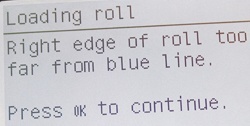 | 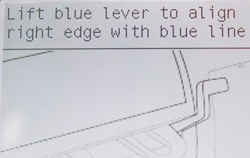 | 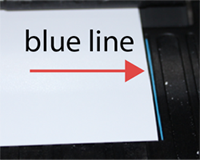 |
10. If paper is misaligned, you will
see above message. Follow the menu, press OK button on the plotter to continue. | 11. Follow the menu, open the window, lift blue lever to
align right edge of paper with blue line. If you see the message shown in step 6 asking you
to remove the paper, simply follow the menu, then re-feed the paper. | 12. Adjust the paper and make sure right edge is
aligned with blue line. Then close the window and
lower the lever. If the plotter is still complaining,
then follow the menu, repeat steps 10-11 until
the paper is aligned and the plotter is at the Ready screen. |