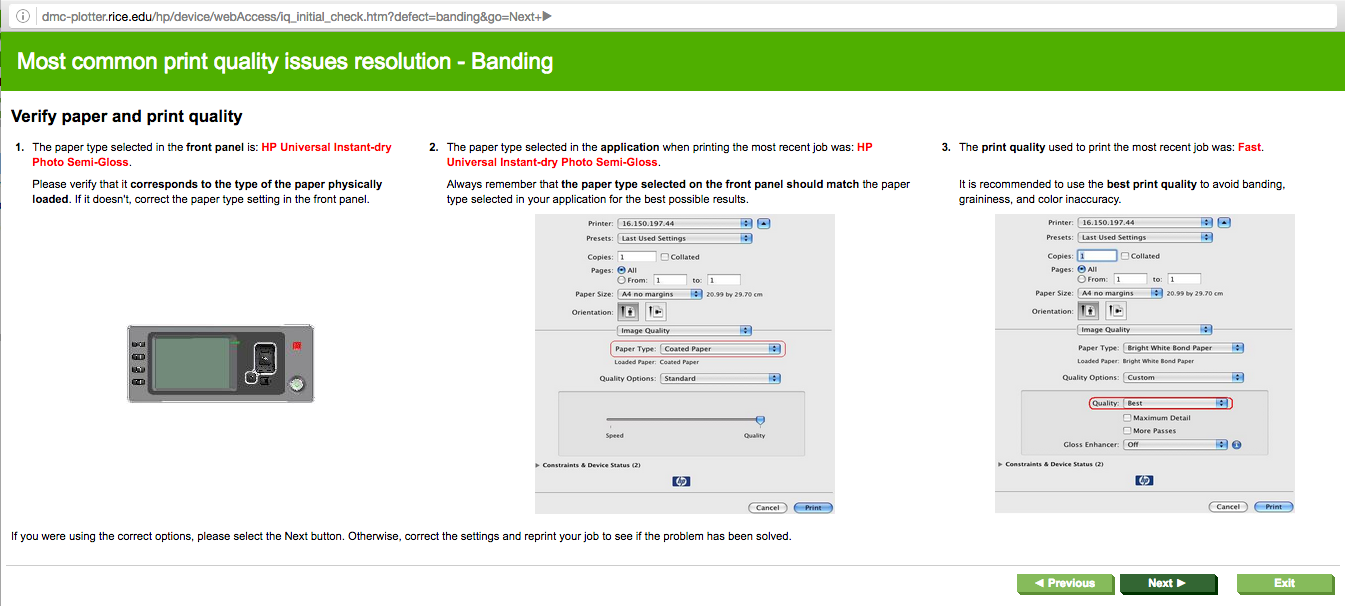...
- What to do when "Printing is paused" and is unable to process any printing job?
You will need to manually delete all printed files to clear plotter's memory in order for the plotter to process current print job. To do so, go to menu, use up and down arrow to navigate to Job Management Menu > Job Queue, select files, press OK, and delete. - What should we do if the plotter is making some strange grey streaks whenever large blocks of color are present?
The streak problem happened before particularly on canvas. According to Library IT staff, it is due to the humidity. The ink would not get absorbed quickly on canvas due to humid weather (since the plotter is very close to the emergency door, so it is more sensitive to the humidity level). Therefore, we either ask patron to switch to semi-glossy paper, or have patron give it a try at Earth Science where the canvas printing is also available if patron insists on using canvas. This is exactly what happened to me yesterday morning. Patron’s printout on canvas had noticeable streaks, so we ended up printing on semi-glossy, and the poster turned out to be great.It is hard to judge when the streaks would happen to what file. However, if it is humid outside, and patron wouldn’t mind switching to semi-glossy, we would encourage patron to print on semi-glossy. If patron insists on canvas, then give it a try and have patron monitor the printing process closely, as soon as the streaks is found, cancel the print job.
- The poster plotter at the DMC is getting noticeable colored streaks on print outs.
Refer to this screenshot and try to choose something better than fast when you submit the job from the Mac -- - How to avoid prints from running out of paper just before finishing?
When a new roll of semi-glossy paper is being loaded, the plotter would ask for paper information, such as paper type and length. The new roll is 100 feet long, as long as we input this information correctly the first time you load the new roll, then plotter should be able to keep track of how much has been used, thus would print available length on the paper each time the roll is being unloaded. If there is not enough paper left, the plotter would let you know and would not print the current job until you load enough paper.
However, if no paper length information is found whatsoever, the plotter would keep plotting until the paper runs out. This is frustrating and wastes our ink. To avoid this problem: 1) try to input the paper length info correctly every time you load the new roll ; 2) if this info is unavailable for the current roll, then use your own judgement and see if there is enough paper on current roll for heavy continuous plotting job, if not, load a new roll. Ink costs more than paper, so better to discard the paper than waste the ink in this case.
Since the plotter cannot cut the canvas, thus it cannot print paper information on the canvas like the barcode on semi-glossy paper, therefore, there is no way to determine the paper length left on the current roll. Please use your own judgement to see whether the roll has enough paper for upcoming plotting job.
...