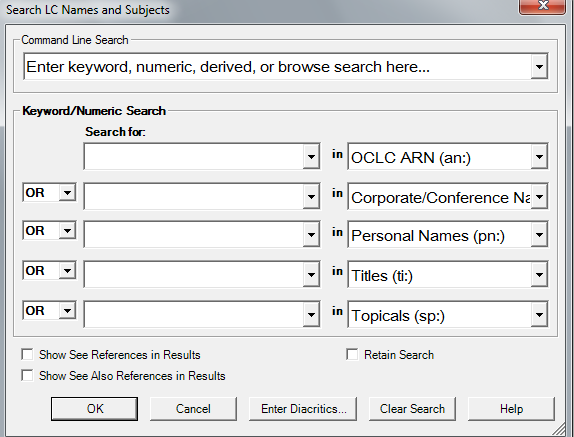When to bring in an Authority Record
Any Name Heading, Series Title, or Subject Heading that shows as unauthorized in Sirsi should be searched for in OCLC Connexion. Any unauthorized entries in Bibliographic records for Music should be checked (*addition of Name/Title entries).
Create an Authority Records file for Export
In OCLC Connexion, to search for an authority you can either use SHIFT-F2 or can click on .
Where you search for an authority record, you will see an image similar to this:
Here are the equivalent MARC codes and the corresponding equivalent Authority Types:
MARC Codes |
Authority Type |
|---|---|
240, 440, 490 |
Titles |
110, 610, 651, 710 |
Corporate Names |
100, 700 |
Personal Names |
650 |
Subjects |
An ARN number can also be called an OCoLC number on the Library of Congress Authority website (usually listed by the 035 code).
- Export the selected record
- Click on F% or the icon.
- Print the selected record
- You will need to look at the information on the record one day after you export the record to Sirsi.
Import Authority Records
- Open and Log on to Sirsi
- Click on the Utilities tab
- Under the Common Tasks list, choose MARC Import
- File type: MARC
- Source: type or use the diamond icon to browse to your oclc .dat file (many people use prism.dat as their filename)
- Destination: type in what you call your personal export file (example: 00jdm)
- Click the import button
- You will be asked if the diskette is ready. Click Yes. <-- This annoyance is gone in the next version of Sirsi!
- You will then be asked if there are any more files to upload. Click No.
#Open the Schedule New Reports section. Click on the Load Authority Records report and either double-click the report name or click on the Setup & Schedule button. Now a new window will open. Click on the Authority Data File tab. In the Authority File section, click on the drop down arrow and find the file that you named in the destination section earlier. Then click on the Run Now button.
Once that is done, go to the Finished Reports section. Click on the Refresh Report List button (located at the top of the page) until the Load Authority Reports that you just loaded shows up on the list.
Then click on the view button to view the current Load Authority Reports. This will show you if you any of the authority records that you exported did not load correctly. If one did not load correctly, you will see something similar to this in the view report
**Entry ID not found in formatEntry number: 46; format CORPORATE
*** DOCUMENT BOUNDARY ***
FORM=CORPORATE
with the authority record printed right after it. The error records will also be listed before this information
178 line(s) read.
1 authority record(s) read.
0 authority record(s) in error.
0 authority record(s) loaded.
1 authority record(s) replaced.
Concerning the authority record that would not load, get the title of the authority record and the ARN number and send that information to Mang Sun. He will update Sirsi to accept the record, and you can export that record again the day after you receive the email from Mang stating such.