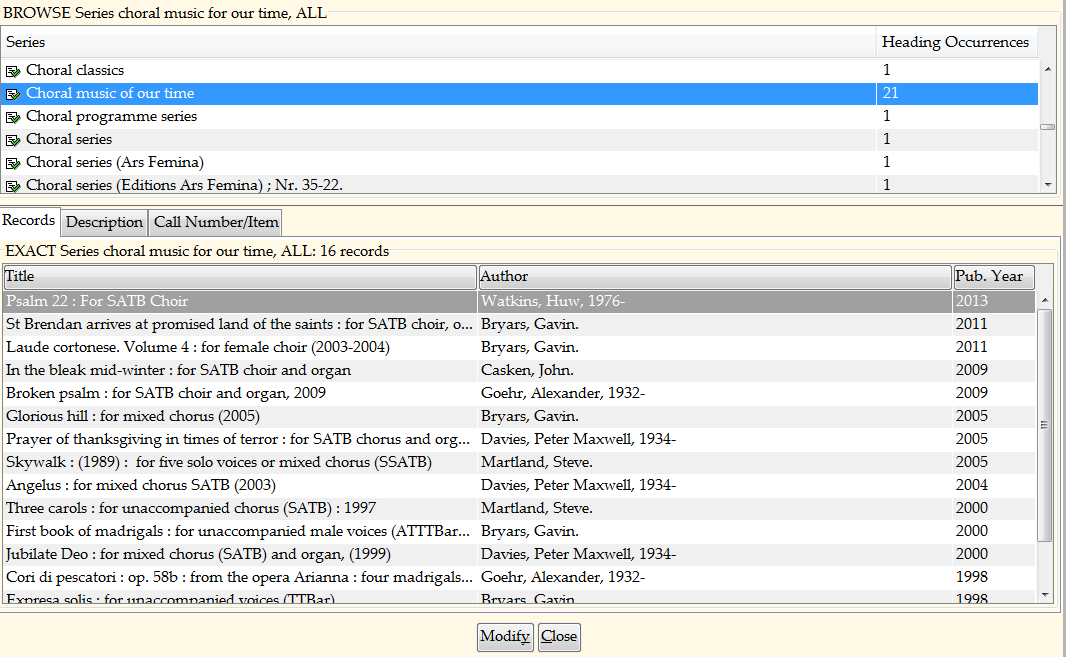Once the authority record has been imported into Sirsi, you now need to verify that each record was imported correctly. Checking each record also ensures that there are no duplicate records and no extra blank spaces were added in the record (this is a very rare occurrence).
To check the records, you need to go to the Modify Authority section. Once there, you can either search under LCNAME or LCSUBJECT. Please refer to the table below to know which section to search under.
Type | Index Type |
|---|---|
100/700 (Personal Name) | LC Name |
650 (Subject) | LC Subject |
110/610 (Corporate Name) | LC Name |
151/651 (Subject Name) | LC Name |
440/490 (Series Title) | LC Name |
When searching, it is always a good idea to use the browse type. That way you can view corresponding records around the record you are looking for. This is a good way to spot old authority records that may have a misspelling or a duplicate record. If you find a duplicate record, please notify the DBM person and they will delete the record or make any changes to it that are necessary. Please notify the DBM person if the record you imported has extra spaces in an area where it should not. Below is one such occurrence.
Example of a Duplicate Record:
Once you have verified that all records have been added to Sirsi correctly, set them aside for one day. Sirsi will update all the records with the new authority changes during the night.
To Check the Authority Records in Sirsi the Next Day:
To verify that Sirsi has updated the authority records correctly, you will need to check each record that has been updated. An easy way to do this in Sirsi (in Modify Title) is by typing in the name in Search For: the authorized heading, change the Index: to the appropriate type, and change the Type: to browse. Example: Search For: Choral music of our time; Index: Series; Type: Browse.
An example of what the result of that search would look like is below.
On the example, there are 21 records that need to be checked individually. To check to see if each record now contains a heading that is now authorized, you will need to open and look at each record associated with that heading. Open the record, in the Bibliographic section, scroll down to check on the heading. If it is authorized, then go on to the next record. If it is unauthorized, look at the record and figure out why. This could be because an extra space was added in the wrong place or the wrong indicator number for the MARC tag. Sometimes the only thing that will make the heading authorized is to copy the authorized form from the authority record and paste it into the record. If none of these correct the field to authorized, then notify the DBM. Remember, if the authorized heading has any sub-fields or is part of a sub-field, then it will not be authorized unless the heading you are checking on includes all the sub-fields that are in the record.
You also need to check all the 400 fields that are associated with that authorized heading. Names should aldo be to also be checked under the Index: Subjects.
The reason why you check under the Type Browse is to check to see if there are any misspellings with the authorized heading. This usually happens when headings are missing diacritics or the death date is not added to some names.